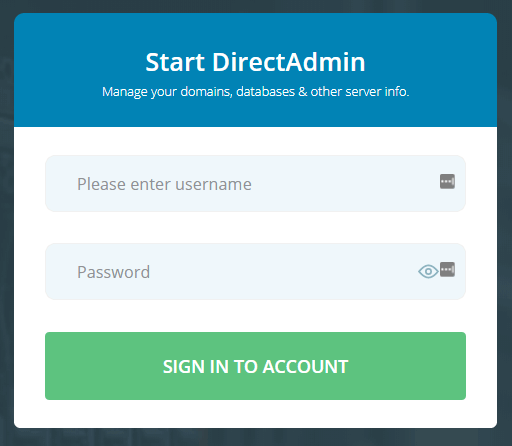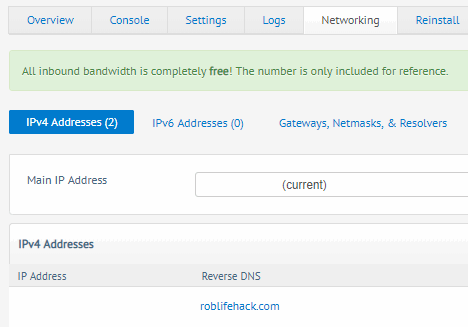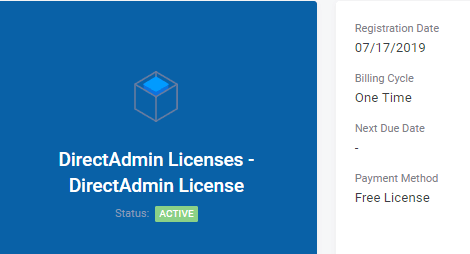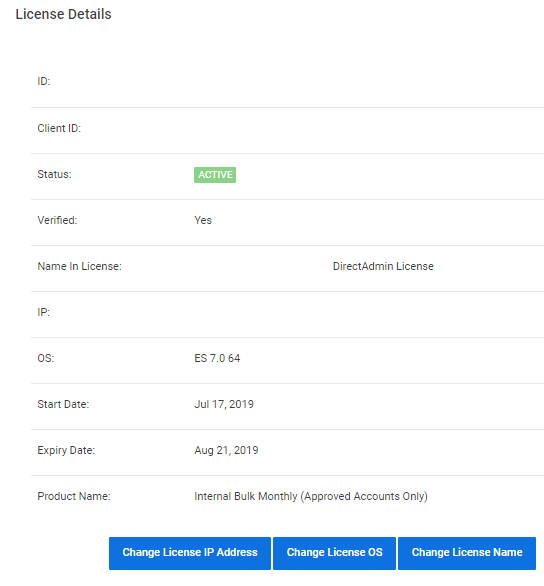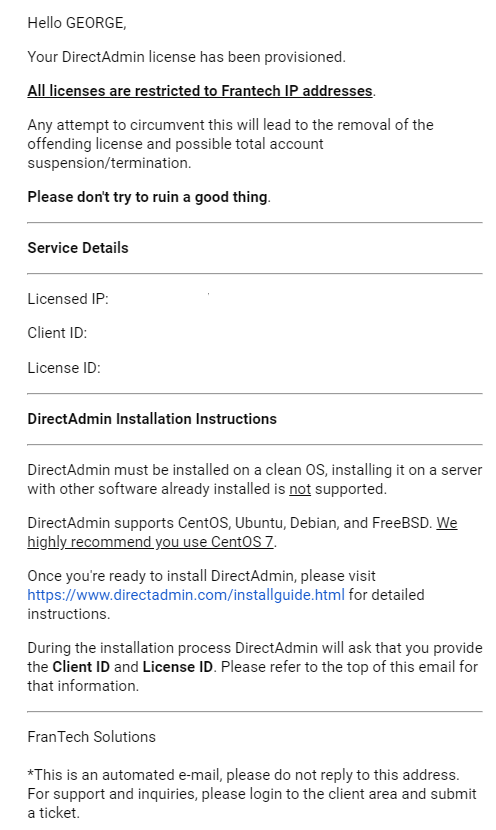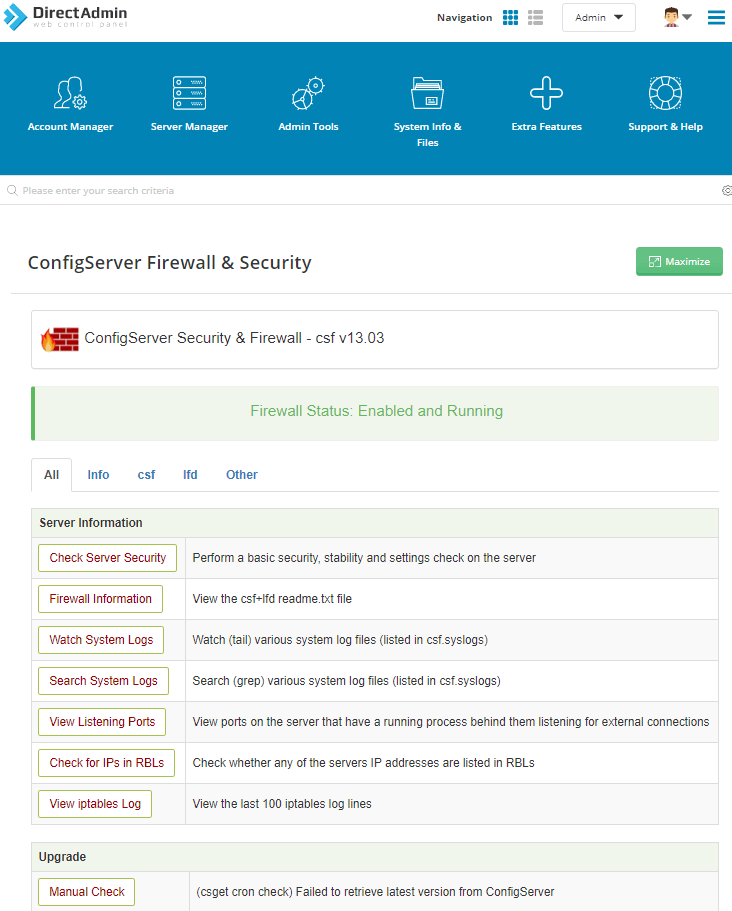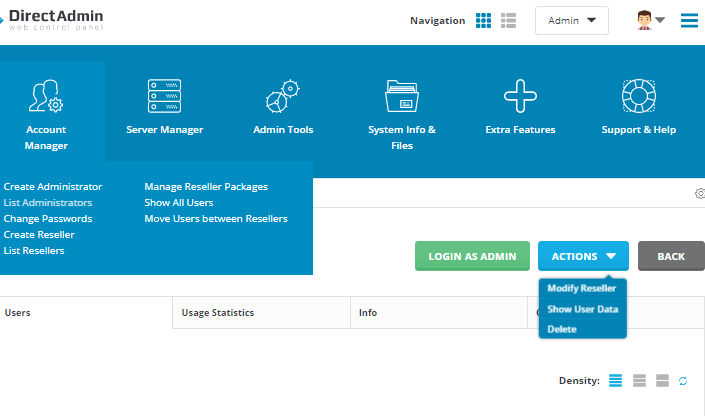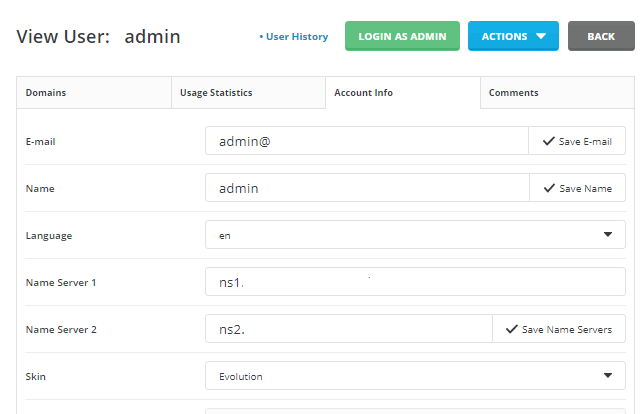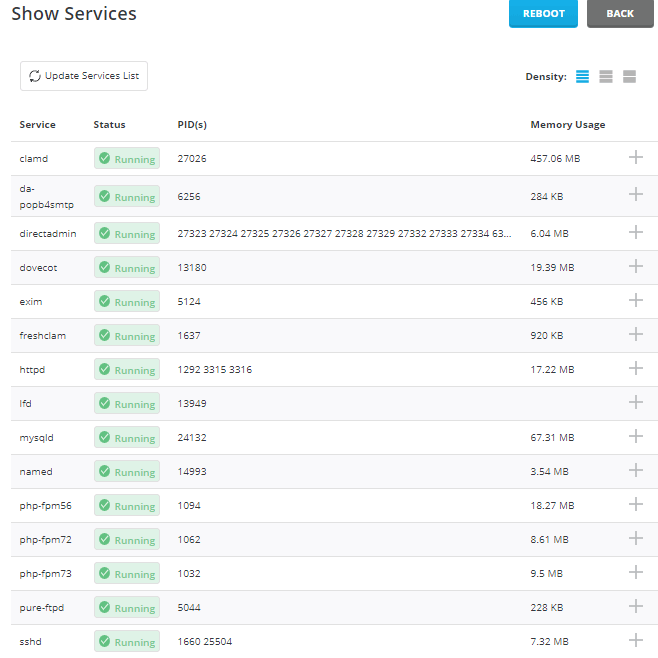DirectAdmin is a leading alternative control panel to cPanel/WHM. This installation guide will outline how to install DirectAdmin control panel on CentOS 7 64bit server. I will be using a Las Vegas based BuyVM.net 1GB dedicated KVM Slice VPS server which costs just US$3.50/month as they generously offer free DirectAdmin license with every VPS server. Seems like the cheapest way to get access to DirectAdmin for testing/learning purposes. The 1GB KVM plan only has 20GB disk space which isn’t suitable for production usage but for purpose of writing this guide and learning on DirectAdmin it should suffice. Otherwise, if you web host doesn’t provide a DirectAdmin license you’d have to buy a DirectAdmin license directly with DirectAdmin. As I am new to DirectAdmin, this guide serves a dual purpose in also documenting my learning and experiences with DirectAdmin installation process. As such this guide will be constantly updated over time so check back regularly. I’ve added a last updated date timestamp for this very purpose.
The following DirectAdmin installation steps are based on the official DirectAdmin outlined documentation for:
- DirectAdmin System Requirements
- DirectAdmin Installation Guide
- Common DirectAdmin pre-installation commands
- DirectAdmin SSL setup and configuration
- How to enable Letsencrypt SSL certificate support
- Installing Letsencrypt SSL certificate on DirectAdmin hostname
- DirectAdmin Tech Notes
Quick installation / Login as root
yum update -y
yum install psmisc net-tools systemd-devel libdb-devel perl-DBI perl-Perl4-CoreLibs xfsprogs rsyslog logrotate crontabs file kernel-headers
wget https://www.directadmin.com/setup.sh
chmod 755 setup.sh
./setup.sh
reboot
Step 1. CentOS 7 server preparation
DirectAdmin system requirements guidelines outline specific recommendations. The ones relevant to this DirectAdmin installation are:
- For CentOS 7, use the xfs quota system. If you use ext4, add use_xfs_quota=0 to the /usr/local/directadmin/conf/directadmin.conf.
- Swap disk size – for less than 2GB memory based servers, set swap disk size to 2x memory installed. For 2-8GB memory based servers, set swap disk size to same amount as installed memory. For greater than 8GB memory based servers, set swap disk size to at least 4GB.
- Ensure basic development/compiling tools such as gcc, g++, and perl have been installed
- Do not install services such as Apache, PHP, MySQL, Ftp, Sendmail, etc as DirectAdmin installation will take care of installation and configuration of such services. Full outline list of what DirectAdmin installs can be found at https://www.directadmin.com/technologies.php
- At a bare minimum your server must have one static IPv4 IP address. However, for DNS control you will sometimes need at least two (2) IP addresses. With only one IP address you might be forced to use an external DNS service, depending on your registrar. This means web sites you create through the control panel will not propagate automatically. For this DirectAdmin installation guide I’ll be using only one static IPv4 IP address with intention of using Cloudflare for DNS management.
- Setup and configuration of your DirectAdmin server’s hostname which should not be the same as the primary domain name. e.g. yourdomain.com is not a good hostname, where server.yourdomain.com or host.yourdomain.com is. If you have signed up with a VPS or dedicated server provider, at order time you would of specified a hostname to label and name your server. This is usually the hostname that the CentOS 7 image will configure out of the box when you log in for the first time and as such may require changing to a hostname that suits your needs.
So within your SSH logged in session as root user, run the following commands to prepare your CentOS 7 server for DirectAdmin installation.
Configuring your hostname for your DirectAdmin server. You can find the current registered hostname for your CentOS 7 server via either of these commands
uname -n
hostnameOn BuyVM.net VPS there’s currently a bug in their system which incorrectly populates the hostname as the following instead of your entered hostname at order time. BuyVM folks are aware of this bug and actively working on a fix.
[root@roblifehack ~]# uname -n
roblifehack.com
[root@roblifehack ~]# hostname
roblifehack.comThe bug also appears in the default BuyVM Stallion control panel’s networking PTR configuration field so you will need to adjust those to your desired hostname with the proceeding instructions.
If your desired hostname needs changing you can do that now using command below changing hostname.yourdomain.com to your own desired hostname.
hostnamectl set-hostname hostname.yourdomain.com
You can verify with with above commands used to get current registered hostname or via
hostnamectl status
Then ensure your hostname’s DNS works via DNS A record pointing to DirectAdmin server’s public IP address. This is important for proper mail delivery from the server and for DirectAdmin licensing checks.
Configuring a swap disk. As DirectAdmin does do quite a bit of source compilation, my own experience with Centmin Mod LEMP stack has taught me that on low memory VPS servers, always have adequate swap disk size. So I opted to configure a 3GB swap disk for this 1GB BuyVM KVM VPS server. Below SSH commands create a 3GB swap disk for DirectAdmin to use.
if [ "$(df -hT | grep -w xfs)" ]; then dd if=/dev/zero of=/swapfile bs=1024 count=3072k; else fallocate -l 3G /swapfile; fi mkswap /swapfile swapon /swapfile chown root:root /swapfile chmod 0600 /swapfile swapon -s echo "/swapfile swap swap defaults 0 0" >> /etc/fstab mount -a free -m
BuyVM.net VPS already provisioned a 1GB swap file so this change would increase your total swap available to 4GB
free -ml
total used free shared buff/cache available
Mem: 991 59 412 12 518 757
Low: 991 578 412
High: 0 0 0
Swap: 1023 0 1023
After adding 3GB swap file to existing 1GB swap file = 4GB swap total
free -m
total used free shared buff/cache available
Mem: 991 61 405 12 524 755
Swap: 4095 0 4095
Installing basic development and compiling tools via YUM. I also add the following additional YUM packages:
- nano – my preferred linux text editor
- cmake, cmake3 – for compiling other software which may use cmake or version 3 of cmake
- screen – useful to run lengthy scripts or where you want your SSH session to survive disconnections from SSH
- sysstat – access to useful system resource gathering tools like sar, pidstat, mpstat, and iostat
- perl-libwww-perl – required if you want to install CSF Firewall
- perl-Crypt-SSLeay – required if you want to install CSF Firewall
- perl-Net-SSLeay – required if you want to install CSF Firewall
- perl-LWP-Protocol-https – required if you want to install CSF Firewall for CentOS 7
- GeoIP-devel
- GeoIP
- mlocate
- bc
- jq – install via EPEL YUM repo
- nghttp2 – for HTTPS/SSL diagnostics testing and access to h2load HTTP/2 HTTPS load tester
- redis – install via Remi YUM repo for newer version that CentOS 7 base YUM repo version
- memcached – install via Remi YUM repo for newer version that CentOS 7 base YUM repo version
- memcached-devel – install via Remi YUM repo for newer version that CentOS 7 base YUM repo version
- libmemcached-devel – install via CentOS 7 base YUM repo version
- libmemcached – install via CentOS 7 base YUM repo version
yum clean all yum -y install wget gcc gcc-c++ flex bison make bind bind-libs bind-utils libaio libcom_err-devel openssl openssl-devel perl quota libcurl-devel gd zlib-devel zip unzip libcap-devel cronie bzip2 cyrus-sasl-devel perl-ExtUtils-Embed autoconf automake libtool which patch mailx bzip2-devel lsof glibc-headers kernel-devel expat-devel psmisc net-tools systemd-devel libdb-devel perl-DBI perl-Perl4-CoreLibs xfsprogs rsyslog logrotate crontabs file kernel-headers nano cmake cmake3 screen sysstat perl-libwww-perl perl-Crypt-SSLeay perl-Net-SSLeay perl-LWP-Protocol-https GeoIP-devel GeoIP mlocate bc # EPEL & Remi YUM repo yum -y install epel-release yum-utils rpm -ivh https://rpms.remirepo.net/enterprise/remi-release-7.rpm # disable Remi & EPEL by default and only enable manually when needed yum-config-manager --disable remi epel yum -q list jq nghttp2 redis memcached memcached-devel libmemcached-devel libmemcached --enablerepo=epel,remi yum -y install jq nghttp2 redis memcached memcached-devel libmemcached-devel libmemcached --enablerepo=epel,remi # mlocate updatedb
Disabling SELINUX
setenforce 0 sed -i 's|enforcing|disabled|g' /etc/selinux/config
A YUM update and reboot is highly recommended before proceeding to ensure that your Linux Kernel is the latest available patch fixed for Meltdown/Spectre and other vulnerabilities.
yum -y update reboot
After setting up 3+1 = 4GB swap disks and doing YUM update and package installs, current disk usage is:
df -hT Filesystem Type Size Used Avail Use% Mounted on /dev/vda1 ext4 19G 4.8G 13G 27% / devtmpfs devtmpfs 486M 0 486M 0% /dev tmpfs tmpfs 496M 0 496M 0% /dev/shm tmpfs tmpfs 496M 6.7M 489M 2% /run tmpfs tmpfs 496M 0 496M 0% /sys/fs/cgroup tmpfs tmpfs 100M 0 100M 0% /run/user/0
Step 2. Verify your DirectAdmin license information.
If you didn’t get your DirectAdmin license from your web host but direct with DirectAdmin, sign into your client account at https://www.directadmin.com/clients and
- Click the “view” link next to your license and make sure that the license is Active and Verified (if it isn’t, then DirectAdmin’s billing system hasn’t processed the order yet).
- Verify that the server IP address and operating system is correct.
For BuyVM.net they offer free DirectAdmin licenses for their VPS which you can order after your BuyVM VPS has been provisioned and assigned an IP address here. The order form prompts you to provide the IP address of the BuyVM VPS server you intend to install DirectAdmin on, Once ordered you should see your DirectAdmin license listed in services listing. Clicking on the service will reveal the DirectAdmin license id, client id, status and registered IP and OS.
You’ll also receive an email from BuyVM with DirectAdmin license details
Step 3. DirectAdmin Installation
Now to the actual DirectAdmin install which is done as root user in SSH logged in session. You first download the DirectAdmin setup.sh script and give it executable permissions. You can download setup.sh and save anywhere on your server but I generally like to group all my tools in a directory like /root/tools
mkdir -p /root/tools cd /root/tools wget -4 https://www.directadmin.com/setup.sh chmod 755 setup.sh
Next is to actually run the setup.sh script. If you have a flaky SSH connection and do not want SSH disconnections to occur during setup.sh run, you can run setup.sh within a screen session. I also raise the default screen scrollback limit in /root/.screenrc.
You will be prompted for a client ID number, license ID number, and hostname when you run setup.sh as well as ethernet adaptor device name for the public IP address for the server.
- The hostname should not be the same as the primary domain name and should of been the same one we prepared and configured in step 1 preparation stage e.g. yourdomain.com is not a good hostname, where server.yourdomain.com or host.yourdomain.com is.
- Having the same host/main domain name will cause e-mail and FTP problems.
- Also, make sure the hostname resolves once you setup DNS – so ensure a DNS A record for your hostname exists pointing to the DirectAdmin server’s public IP address.
- You can find the list of your ethernet adaptor’s device name for public IP via command. For BuyVM VPS the public IP is on eth0 device name
/sbin/ifconfig
Actual DirectAdmin installation commands for running setup.sh or read further below on customising setup.sh runs:
echo "defscrollback 200000" >> /root/.screenrc screen -dmS directadmin screen -r directadmin time ./setup.sh
Pre-configure DirectAdmin Installs
Was only made aware after writing this article that you can customise setup.sh and use preset options.conf prior to actual install via outlined instructions here. You can see this DirectAdmin installations final options.conf file settings in a Gist file here.
So populate these SSH session variables or put into a script the following. Where YOUR_LINK_TO_HOSTED_OPTIONS_FILE would be something like https://yourdomain.com/options.conf where you host the customised options.conf file usually created by DirectAdmin at /usr/local/directadmin/custombuild/options.conf.
clientid=YOUR_CLIENTID licenseid=YOUR_LICENSEID hostname=YOUR_HOSTNAME ip=YOUR_SERVERIP devicename=YOUR_ETHERNET_DEVICENAME opturl=YOUR_LINK_TO_HOSTED_OPTIONS_FILE custombuild_ver=2.0
Also you can pre-configure your DirectAdmin admin email and nameservers in the following files prior to running setup.sh:
- /root/.email.txt
- /root/.ns1.txt
- /root/.ns2.txt
Then you’d change your setup.sh run to
mkdir -p /root/tools
cd /root/tools
wget -4 https://www.directadmin.com/setup.sh
chmod 755 setup.sh
echo "defscrollback 200000" >> /root/.screenrc
screen -dmS directadmin
screen -r directadmin
echo $custombuild_ver > /root/.custombuild
time ./setup.sh $clientid $licenseid $hostname $devicename $ip
If you have a preconfigured options.conf config file you saved from an existing DirectAdmin server location at /usr/local/directadmin/custombuild/options.conf, you can use that too by setting up /usr/local/directadmin/custombuild/options.conf before running setup.sh by downloading your custom options.conf file from remote server or Gist hosted file you defined in above populated variables for $opturl. You can see this DirectAdmin installations final options.conf file settings in a Gist file here.
Downloading preset options.conf to /usr/local/directadmin/custombuild/options.conf
mkdir -p /usr/local/directadmin/custombuild
wget -O /usr/local/directadmin/custombuild/options.conf $opturl
Example using my Gist file to prepopulate options.conf and using sed to replace values for redirect_host (remember to also configure and setup DirectAdmin over HTTPS) and email options:
HOSTNAME='hostname.yourdomain.com' EMAIL='your_directadmin_email' mkdir -p /usr/local/directadmin/custombuild curl -s -4 https://gist.githubusercontent.com/centminmod/62cc0bcdb44977718f98390a93ad8776/raw/options.conf | sed -e "s|^redirect_host=.*|redirect_host=$HOSTNAME|" -e "s|^email=.*|email=$EMAIL|" > /usr/local/directadmin/custombuild/options.conf
The setup.sh has various setup question prompts for you to answer. Once all question prompts have been answered it’s waiting for DirectAdmin installation process to complete. As there’s source compilation involved, how fast DirectAdmin installs will depend on your specific server hardware configuration.
- The higher the cpu clock frequency, the faster source compilations go.
- The more cpu threads available, the faster source compilations should go if DirectAdmin makes use of multiple cpu threads during source compilation.
- The faster the underlying disk storage layer i.e. NVMe SSD vs SSD vs non-SSD, the faster source compilations are.
- New cpu models are generally clock for clock faster than previous cpu generations.
The BuyVM VPS has 1GB of memory with 1 cpu thread on an Intel Xeon E3-1270v3 Haswell based processor.
lscpu Architecture: x86_64 CPU op-mode(s): 32-bit, 64-bit Byte Order: Little Endian CPU(s): 1 On-line CPU(s) list: 0 Thread(s) per core: 1 Core(s) per socket: 1 Socket(s): 1 NUMA node(s): 1 Vendor ID: GenuineIntel CPU family: 6 Model: 60 Model name: Intel(R) Xeon(R) CPU E3-1270 v3 @ 3.50GHz Stepping: 3 CPU MHz: 3499.992 BogoMIPS: 6999.98 Hypervisor vendor: Microsoft Virtualization type: full L1d cache: 32K L1i cache: 32K L2 cache: 4096K L3 cache: 16384K NUMA node0 CPU(s): 0 Flags: fpu vme de pse tsc msr pae mce cx8 apic sep mtrr pge mca cmov pat pse36 clflush mmx fxsr sse sse2 ss syscall nx pdpe1gb rdtscp lm constant_tsc arch_perfmon rep_good nopl xtopology eagerfpu pni pclmulqdq ssse3 fma cx16 pcid sse4_1 sse4_2 x2apic movbe popcnt tsc_deadline_timer aes xsave avx f16c rdrand hypervisor lahf_lm abm fsgsbase tsc_adjust bmi1 avx2 smep bmi2 erms invpcid xsaveopt arat umip
Excerpt below:
time ./setup.sh *** 64-bit OS *** ***************************************************** * * DirectAdmin requires certain packages, described here: * http://help.directadmin.com/item.php?id=354 * * Would you like to install these required pre-install packages? (y/n): y ***************************************************** Please enter your Client ID : CLIENTID Please enter your License ID : LICENSEID Please enter your hostname (server.domain.com) It must be a Fully Qualified Domain Name Do *not* use a domain you plan on using for the hostname: eg. don't use domain.com. Use server.domain.com instead. Do not enter http:// or www Your current hostname is: hostname.yourdomain.com Enter your hostname (FQDN) : hostname.yourdomain.com Client ID: CLIENTID License ID: LICENSEID Hostname: hostname.yourdomain.com Is this correct? (y,n) : y The following ethernet devices/IPs were found. Please enter the name of the device you wish to use: eth0 MY_SERVERIP eth1 Enter the device name: eth0 Your external IP: MY_SERVERIP The external IP should typically match your license IP. Is MY_SERVERIP the IP in your license? (y,n) : y DirectAdmin will now be installed on: Enterprise 7.6 Is this correct? (must match license) (y,n) : y You have chosen custombuild 2.0.
Prompts for Apache/PHP setup – I deliberately chose a non-default Apache/PHP setup just to see what options are available for now. Will play with different configurations later down the track.
Would you like the default settings of apache 2.4 with mod_ruid2 and php 7.2 cli? (y/n): n You have chosen to customize the custombuild options. Please wait while options configurator is downloaded... Cannot find /usr/local/directadmin/custombuild/options.conf, writing defaults. Downloading versions.txt... Would you like to backup the current options.conf? (yes/no): yes Backup created: /usr/local/directadmin/custombuild/options.conf.20190717054458.backup Please select webserver you would like to use (apache/nginx/nginx_apache/litespeed/openlitespeed):apache Please select FTP server you would like to use (proftpd/pureftpd/no):pureftpd Please select default PHP version you would like to use (5.3/5.4/5.5/5.6/7.0/7.1/7.2/7.3):7.3 Please select default PHP mode you would like to use (php-fpm/fastcgi/suphp/lsphp/mod_php):php-fpm Would you like to have a second instance of PHP installed? (yes/no): yes Please select additional PHP version you would like to use (5.3/5.4/5.5/5.6/7.0/7.1/7.2/7.3):7.2 Please select additional PHP mode you would like to use (php-fpm/fastcgi/suphp/lsphp):php-fpm Would you like to have a third instance of PHP installed? (yes/no): yes Please select additional PHP version you would like to use (5.3/5.4/5.5/5.6/7.0/7.1/7.2/7.3):5.6 Please select additional PHP mode you would like to use (php-fpm/fastcgi/suphp/lsphp):php-fpm Would you like to have a fourth instance of PHP installed? (yes/no): no Please select if you would like to use ionCube (yes/no):no Please select if you would like to use Zend Guard Loader (yes/no):no Please select if you would like to use suhosin (yes/no):no Please select if you would like CustomBuild to manage Exim installation (yes/no):yes Please select if you would like CustomBuild to manage Dovecot installation (yes/no):yes Please select if you would like CustomBuild to manage phpMyAdmin installation (yes/no):yes Please select if you would like CustomBuild to manage SquirrelMail installation (yes/no):yes Please select if you would like CustomBuild to manage RoundCube installation (yes/no):yes Would you like to search for the fastest download mirror? (y/n): y
Installation on BuyVM 1GB KVM VPS with 1 cpu thread, took approximately 95 minutes to complete ending with the following message
To login now, follow this link: http://MY_SERVERIP:2222 and enter your Admin username and password when prompted. You should now visit http://admin.site-helper.com and http://www.directadmin.com/newinstall.html to learn how to get started. Thank you for using DirectAdmin. Should you have any questions, don't hesitate to contact us at support@directadmin.com ## REPORT_END Permissions set System Security Tips: http://help.directadmin.com/item.php?id=247
Disk space usage after DirectAdmin install:
df -hT Filesystem Type Size Used Avail Use% Mounted on /dev/vda1 ext4 19G 6.2G 12G 35% / devtmpfs devtmpfs 486M 0 486M 0% /dev tmpfs tmpfs 496M 0 496M 0% /dev/shm tmpfs tmpfs 496M 6.7M 489M 2% /run tmpfs tmpfs 496M 0 496M 0% /sys/fs/cgroup tmpfs tmpfs 100M 0 100M 0% /run/user/0
If you do happen to get disconnected from your SSH session during setup.sh run, you can just SSH login again and reattach the screen session named, directadmin and will see the setup.sh script is still continuing it’s run if it hasn’t finished yet or may see that setup.sh run has completed.
screen -r directadmin
Once DirectAdmin is installed to access the control panel on port 2222, you’d need to whitelist it in CentOS 7’s Firewalld firewall.
firewall-cmd --permanent --zone=public --add-port=2222/tcp
However, on my BuyVM VPS server DirectAdmin install instance, I was able to reach DirectAdmin control panel on port 2222 without whitelisting port 2222 because it seems Firewalld service wasn’t running !
service firewalld status Redirecting to /bin/systemctl status firewalld.service ● firewalld.service - firewalld - dynamic firewall daemon Loaded: loaded (/usr/lib/systemd/system/firewalld.service; disabled; vendor preset: enabled) Active: inactive (dead) Docs: man:firewalld(1)
So have to manually start CentOS 7’s Firewalld service which then will block port 2222 access until you run the above firewall-cmd command to whitelist port 2222
service firewalld start
Checking Firewalld
firewall-cmd --state running
Listing current open public ports before whitelisting port 2222 returns empty for this command as no ports are whitelisted as yet.
firewall-cmd --zone=public --list-ports
Whitelist port 2222 in Firewalld and then recheck public whitelisted ports
firewall-cmd --permanent --zone=public --add-port=2222/tcp success firewall-cmd --reload firewall-cmd --zone=public --list-ports 2222/tcp
Do the same for whitelisting SSH and common service ports. I also added 9418 for Git usage and FTP passive port range 35000-35999. Would be nice if DirectAdmin did this by default for it’s known installed services so out of the box DirectAdmin installations would be protected behind Firewalld initially.
firewall-cmd --permanent --zone=public --add-port=22/tcp firewall-cmd --permanent --zone=public --add-port=2222/tcp firewall-cmd --permanent --zone=public --add-port=9418/tcp firewall-cmd --permanent --zone=public --add-port=35000-35999/tcp firewall-cmd --permanent --zone=public --add-service=dns firewall-cmd --permanent --zone=public --add-service=ftp firewall-cmd --permanent --zone=public --add-service=http firewall-cmd --permanent --zone=public --add-service=https firewall-cmd --permanent --zone=public --add-service=imap firewall-cmd --permanent --zone=public --add-service=imaps firewall-cmd --permanent --zone=public --add-service=pop3 firewall-cmd --permanent --zone=public --add-service=pop3s firewall-cmd --permanent --zone=public --add-service=smtp firewall-cmd --permanent --zone=public --add-service=smtps firewall-cmd --permanent --zone=public --add-service=smtp-submission firewall-cmd --reload firewall-cmd --zone=public --list-ports firewall-cmd --zone=public --list-services
Check port and service listings that are whitelisted now
firewall-cmd --zone=public --list-ports 2222/tcp 22/tcp 35000-35999/tcp 9418/tcp firewall-cmd --zone=public --list-services ssh dhcpv6-client dns ftp http https imaps pop3s smtp imap pop3 smtps smtp-submission
The corresponding whitelisted services’ ports from their profile
echo "ssh dhcpv6-client dns ftp http https imaps pop3s smtp imap pop3 smtps smtp-submission" | xargs -n1 | while read s; do echo -n "/usr/lib/firewalld/services/$s.xml"; grep 'port protocol' /usr/lib/firewalld/services/$s.xml; done /usr/lib/firewalld/services/ssh.xml <port protocol="tcp" port="22"/> /usr/lib/firewalld/services/dhcpv6-client.xml <port protocol="udp" port="546"/> /usr/lib/firewalld/services/dns.xml <port protocol="tcp" port="53"/> <port protocol="udp" port="53"/> /usr/lib/firewalld/services/ftp.xml <port protocol="tcp" port="21"/> /usr/lib/firewalld/services/http.xml <port protocol="tcp" port="80"/> /usr/lib/firewalld/services/https.xml <port protocol="tcp" port="443"/> /usr/lib/firewalld/services/imaps.xml <port protocol="tcp" port="993"/> /usr/lib/firewalld/services/pop3s.xml <port protocol="tcp" port="995"/> /usr/lib/firewalld/services/smtp.xml <port protocol="tcp" port="25"/> /usr/lib/firewalld/services/imap.xml <port protocol="tcp" port="143"/> /usr/lib/firewalld/services/pop3.xml <port protocol="tcp" port="110"/> /usr/lib/firewalld/services/smtps.xml <port protocol="tcp" port="465"/> /usr/lib/firewalld/services/smtp-submission.xml <port protocol="tcp" port="587"/>
If you have other services, Firewalld has a profile for some of these services which you can use –add-service=SERVICENAME to whitelist in public zone where appropriate:
ls -alh /usr/lib/firewalld/services/ total 512K drwxr-xr-x. 2 root root 4.0K May 12 23:10 . drwxr-xr-x. 8 root root 4.0K May 12 23:09 .. -rw-r--r--. 1 root root 412 Oct 30 2018 amanda-client.xml -rw-r--r--. 1 root root 447 Oct 30 2018 amanda-k5-client.xml -rw-r--r--. 1 root root 320 Oct 30 2018 bacula-client.xml -rw-r--r--. 1 root root 346 Oct 30 2018 bacula.xml -rw-r--r--. 1 root root 339 Oct 30 2018 bgp.xml -rw-r--r--. 1 root root 275 Oct 30 2018 bitcoin-rpc.xml -rw-r--r--. 1 root root 307 Oct 30 2018 bitcoin-testnet-rpc.xml -rw-r--r--. 1 root root 281 Oct 30 2018 bitcoin-testnet.xml -rw-r--r--. 1 root root 244 Oct 30 2018 bitcoin.xml -rw-r--r--. 1 root root 294 Oct 30 2018 ceph-mon.xml -rw-r--r--. 1 root root 329 Oct 30 2018 ceph.xml -rw-r--r--. 1 root root 168 Oct 30 2018 cfengine.xml -rw-r--r--. 1 root root 260 Oct 30 2018 condor-collector.xml -rw-r--r--. 1 root root 296 Oct 30 2018 ctdb.xml -rw-r--r--. 1 root root 305 Oct 30 2018 dhcpv6-client.xml -rw-r--r--. 1 root root 234 Oct 30 2018 dhcpv6.xml -rw-r--r--. 1 root root 227 Oct 30 2018 dhcp.xml -rw-r--r--. 1 root root 346 Oct 30 2018 dns.xml -rw-r--r--. 1 root root 374 Oct 30 2018 docker-registry.xml -rw-r--r--. 1 root root 391 Oct 30 2018 docker-swarm.xml -rw-r--r--. 1 root root 228 Oct 30 2018 dropbox-lansync.xml -rw-r--r--. 1 root root 338 Oct 30 2018 elasticsearch.xml -rw-r--r--. 1 root root 836 Oct 30 2018 freeipa-ldaps.xml -rw-r--r--. 1 root root 836 Oct 30 2018 freeipa-ldap.xml -rw-r--r--. 1 root root 315 Oct 30 2018 freeipa-replication.xml -rw-r--r--. 1 root root 629 Oct 30 2018 freeipa-trust.xml -rw-r--r--. 1 root root 374 Oct 30 2018 ftp.xml -rw-r--r--. 1 root root 184 Oct 30 2018 ganglia-client.xml -rw-r--r--. 1 root root 176 Oct 30 2018 ganglia-master.xml -rw-r--r--. 1 root root 212 Oct 30 2018 git.xml -rw-r--r--. 1 root root 132 Oct 30 2018 gre.xml -rw-r--r--. 1 root root 603 Oct 30 2018 high-availability.xml -rw-r--r--. 1 root root 448 Oct 30 2018 https.xml -rw-r--r--. 1 root root 353 Oct 30 2018 http.xml -rw-r--r--. 1 root root 372 Oct 30 2018 imaps.xml -rw-r--r--. 1 root root 327 Oct 30 2018 imap.xml -rw-r--r--. 1 root root 454 Oct 30 2018 ipp-client.xml -rw-r--r--. 1 root root 427 Oct 30 2018 ipp.xml -rw-r--r--. 1 root root 554 Oct 30 2018 ipsec.xml -rw-r--r--. 1 root root 255 Oct 30 2018 ircs.xml -rw-r--r--. 1 root root 247 Oct 30 2018 irc.xml -rw-r--r--. 1 root root 264 Oct 30 2018 iscsi-target.xml -rw-r--r--. 1 root root 213 Oct 30 2018 jenkins.xml -rw-r--r--. 1 root root 182 Oct 30 2018 kadmin.xml -rw-r--r--. 1 root root 233 Oct 30 2018 kerberos.xml -rw-r--r--. 1 root root 384 Oct 30 2018 kibana.xml -rw-r--r--. 1 root root 249 Oct 30 2018 klogin.xml -rw-r--r--. 1 root root 221 Oct 30 2018 kpasswd.xml -rw-r--r--. 1 root root 182 Oct 30 2018 kprop.xml -rw-r--r--. 1 root root 242 Oct 30 2018 kshell.xml -rw-r--r--. 1 root root 232 Oct 30 2018 ldaps.xml -rw-r--r--. 1 root root 199 Oct 30 2018 ldap.xml -rw-r--r--. 1 root root 385 Oct 30 2018 libvirt-tls.xml -rw-r--r--. 1 root root 389 Oct 30 2018 libvirt.xml -rw-r--r--. 1 root root 349 Oct 30 2018 managesieve.xml -rw-r--r--. 1 root root 424 Oct 30 2018 mdns.xml -rw-r--r--. 1 root root 343 Oct 30 2018 minidlna.xml -rw-r--r--. 1 root root 237 Oct 30 2018 mongodb.xml -rw-r--r--. 1 root root 473 Oct 30 2018 mosh.xml -rw-r--r--. 1 root root 211 Oct 30 2018 mountd.xml -rw-r--r--. 1 root root 170 Oct 30 2018 mssql.xml -rw-r--r--. 1 root root 190 Oct 30 2018 ms-wbt.xml -rw-r--r--. 1 root root 242 Oct 30 2018 murmur.xml -rw-r--r--. 1 root root 171 Oct 30 2018 mysql.xml -rw-r--r--. 1 root root 342 Oct 30 2018 nfs3.xml -rw-r--r--. 1 root root 324 Oct 30 2018 nfs.xml -rw-r--r--. 1 root root 293 Oct 30 2018 nmea-0183.xml -rw-r--r--. 1 root root 247 Oct 30 2018 nrpe.xml -rw-r--r--. 1 root root 389 Oct 30 2018 ntp.xml -rw-r--r--. 1 root root 335 Oct 30 2018 openvpn.xml -rw-r--r--. 1 root root 260 Oct 30 2018 ovirt-imageio.xml -rw-r--r--. 1 root root 343 Oct 30 2018 ovirt-storageconsole.xml -rw-r--r--. 1 root root 235 Oct 30 2018 ovirt-vmconsole.xml -rw-r--r--. 1 root root 433 Oct 30 2018 pmcd.xml -rw-r--r--. 1 root root 474 Oct 30 2018 pmproxy.xml -rw-r--r--. 1 root root 544 Oct 30 2018 pmwebapis.xml -rw-r--r--. 1 root root 460 Oct 30 2018 pmwebapi.xml -rw-r--r--. 1 root root 357 Oct 30 2018 pop3s.xml -rw-r--r--. 1 root root 348 Oct 30 2018 pop3.xml -rw-r--r--. 1 root root 181 Oct 30 2018 postgresql.xml -rw-r--r--. 1 root root 509 Oct 30 2018 privoxy.xml -rw-r--r--. 1 root root 261 Oct 30 2018 proxy-dhcp.xml -rw-r--r--. 1 root root 424 Oct 30 2018 ptp.xml -rw-r--r--. 1 root root 414 Oct 30 2018 pulseaudio.xml -rw-r--r--. 1 root root 297 Oct 30 2018 puppetmaster.xml -rw-r--r--. 1 root root 273 Oct 30 2018 quassel.xml -rw-r--r--. 1 root root 520 Oct 30 2018 radius.xml -rw-r--r--. 1 root root 268 Oct 30 2018 redis.xml -rw-r--r--. 1 root root 741 Oct 30 2018 RH-Satellite-6.xml -rw-r--r--. 1 root root 214 Oct 30 2018 rpc-bind.xml -rw-r--r--. 1 root root 310 Oct 30 2018 rsh.xml -rw-r--r--. 1 root root 311 Oct 30 2018 rsyncd.xml -rw-r--r--. 1 root root 384 Oct 30 2018 samba-client.xml -rw-r--r--. 1 root root 461 Oct 30 2018 samba.xml -rw-r--r--. 1 root root 337 Oct 30 2018 sane.xml -rw-r--r--. 1 root root 283 Oct 30 2018 sips.xml -rw-r--r--. 1 root root 509 Oct 30 2018 sip.xml -rw-r--r--. 1 root root 231 Oct 30 2018 smtp-submission.xml -rw-r--r--. 1 root root 577 Oct 30 2018 smtps.xml -rw-r--r--. 1 root root 550 Oct 30 2018 smtp.xml -rw-r--r--. 1 root root 308 Oct 30 2018 snmptrap.xml -rw-r--r--. 1 root root 342 Oct 30 2018 snmp.xml -rw-r--r--. 1 root root 405 Oct 30 2018 spideroak-lansync.xml -rw-r--r--. 1 root root 173 Oct 30 2018 squid.xml -rw-r--r--. 1 root root 463 Oct 30 2018 ssh.xml -rw-r--r--. 1 root root 297 Oct 30 2018 syncthing-gui.xml -rw-r--r--. 1 root root 311 Oct 30 2018 syncthing.xml -rw-r--r--. 1 root root 496 Oct 30 2018 synergy.xml -rw-r--r--. 1 root root 444 Oct 30 2018 syslog-tls.xml -rw-r--r--. 1 root root 329 Oct 30 2018 syslog.xml -rw-r--r--. 1 root root 393 Oct 30 2018 telnet.xml -rw-r--r--. 1 root root 301 Oct 30 2018 tftp-client.xml -rw-r--r--. 1 root root 437 Oct 30 2018 tftp.xml -rw-r--r--. 1 root root 336 Oct 30 2018 tinc.xml -rw-r--r--. 1 root root 771 Oct 30 2018 tor-socks.xml -rw-r--r--. 1 root root 244 Oct 30 2018 transmission-client.xml -rw-r--r--. 1 root root 264 Oct 30 2018 upnp-client.xml -rw-r--r--. 1 root root 593 Oct 30 2018 vdsm.xml -rw-r--r--. 1 root root 475 Oct 30 2018 vnc-server.xml -rw-r--r--. 1 root root 310 Oct 30 2018 wbem-https.xml -rw-r--r--. 1 root root 509 Oct 30 2018 xmpp-bosh.xml -rw-r--r--. 1 root root 488 Oct 30 2018 xmpp-client.xml -rw-r--r--. 1 root root 264 Oct 30 2018 xmpp-local.xml -rw-r--r--. 1 root root 545 Oct 30 2018 xmpp-server.xml -rw-r--r--. 1 root root 314 Oct 30 2018 zabbix-agent.xml -rw-r--r--. 1 root root 315 Oct 30 2018 zabbix-server.xml
Revisiting DirectAdmin control panel login page on port 2222 now:
Check MySQL version installed by default where MySQL root password details are located in
- /usr/local/directadmin/conf/mysql.conf read by DirectAdmin
- /usr/local/directadmin/conf/my.cnf read by MySQL server/client
- /usr/local/directadmin/scripts/setup.txt contents variables logins setup by DirectAdmin
MariaDB 5.5 MySQL server is installed by default it seems according to mysqladmin ver command
mysqladmin --defaults-extra-file=/usr/local/directadmin/conf/my.cnf ver
If you find having to pass –defaults-extra-file path tedious, setup a custom command alias in your ~/.bashrc file
alias mysqladmin='mysqladmin --defaults-extra-file=/usr/local/directadmin/conf/my.cnf'
Output
mysqladmin --defaults-extra-file=/usr/local/directadmin/conf/my.cnf ver mysqladmin Ver 9.0 Distrib 5.5.63-MariaDB, for Linux on x86_64 Copyright (c) 2000, 2018, Oracle, MariaDB Corporation Ab and others. Server version 5.5.63-MariaDB Protocol version 10 Connection Localhost via UNIX socket UNIX socket /var/lib/mysql/mysql.sock Uptime: 2 hours 39 min 46 sec Threads: 1 Questions: 66 Slow queries: 0 Opens: 3 Flush tables: 2 Open tables: 29 Queries per second avg: 0.006
Check Apache version and config installed – Apache 2.4.39 built as Event MPM worker
httpd -V Server version: Apache/2.4.39 (Unix) Server built: Jul 17 2019 17:56:35 Server's Module Magic Number: 20120211:84 Server loaded: APR 1.6.5, APR-UTIL 1.6.1 Compiled using: APR 1.6.5, APR-UTIL 1.6.1 Architecture: 64-bit Server MPM: event threaded: yes (fixed thread count) forked: yes (variable process count) Server compiled with.... -D APR_HAS_SENDFILE -D APR_HAS_MMAP -D APR_HAVE_IPV6 (IPv4-mapped addresses enabled) -D APR_USE_SYSVSEM_SERIALIZE -D APR_USE_PTHREAD_SERIALIZE -D SINGLE_LISTEN_UNSERIALIZED_ACCEPT -D APR_HAS_OTHER_CHILD -D AP_HAVE_RELIABLE_PIPED_LOGS -D DYNAMIC_MODULE_LIMIT=256 -D HTTPD_ROOT="/etc/httpd" -D HAVE_SYSTEMD -D SUEXEC_BIN="/usr/sbin/suexec" -D DEFAULT_PIDLOG="/var/logs/httpd.pid" -D DEFAULT_SCOREBOARD="logs/apache_runtime_status" -D DEFAULT_ERRORLOG="logs/error_log" -D AP_TYPES_CONFIG_FILE="conf/mime.types" -D SERVER_CONFIG_FILE="conf/httpd.conf"
How DirectAdmin’s Apache was compiled/configured
cat /usr/local/directadmin/custombuild/configure/ap2/configure.apache #!/bin/sh "./configure" "--prefix=/etc/httpd" "--exec-prefix=/etc/httpd" "--bindir=/usr/bin" "--sbindir=/usr/sbin" "--sysconfdir=/etc/httpd/conf" "--enable-so" "--enable-dav" "--enable-dav-fs" "--enable-dav-lock" "--enable-suexec" "--enable-deflate" "--enable-unique-id" "--enable-cgi" "--disable-cgid" "--enable-mods-static=most" "--enable-mpms-shared=all" "--with-suexec-safedir=/usr/local/safe-bin" "--with-suexec-caller=apache" "--with-suexec-docroot=/" "--with-suexec-gidmin=100" "--with-suexec-logfile=/var/log/httpd/suexec_log" "--with-suexec-uidmin=100" "--with-suexec-userdir=public_html" "--with-suexec-bin=/usr/sbin/suexec" "--with-included-apr" "--with-pcre=/usr/local" "--includedir=/usr/include/apache" "--libexecdir=/usr/lib/apache" "--libdir=/usr/lib/apache" "--mandir=/usr/share/man" "--datadir=/var/www" "--localstatedir=/var" "--enable-logio" "--enable-ssl" "--enable-rewrite" "--enable-proxy" "--enable-expires" "--enable-reqtimeout" "--with-ssl=/usr" "--disable-md" "--enable-headers"
Check PHP command line version – looks like Zend Opcache isn’t installed by default which will result in PHP performance being much lower !
php -v PHP 7.3.7 (cli) (built: Jul 17 2019 18:33:55) ( NTS ) Copyright (c) 1997-2018 The PHP Group Zend Engine v3.3.7, Copyright (c) 1998-2018 Zend Technologies
Check if DirectAdmin PHP 7.3 supports Argon2 password hashing algorithm and libsodium – looks like libsodium is supported but missing Argon2 password hashing support. FYI, PHP web apps like Xenforo 2.x support newer Argon2 password hashing algorithm if your PHP version supports it.
php -r 'print_r(get_defined_constants());' | grep -i argon [SODIUM_CRYPTO_PWHASH_ALG_ARGON2I13] => 1 [SODIUM_CRYPTO_PWHASH_ALG_ARGON2ID13] => 2 [SODIUM_CRYPTO_PWHASH_STRPREFIX] => $argon2id$
Usually for PHP 7.3 on my Centmin Mod LEMP 123.09beta01 stack installs I add Argon2 + libsodium support and you should see the following:
php -r 'print_r(get_defined_constants());' | grep -i argon [PASSWORD_ARGON2I] => 2 [PASSWORD_ARGON2ID] => 3 [PASSWORD_ARGON2_DEFAULT_MEMORY_COST] => 1024 [PASSWORD_ARGON2_DEFAULT_TIME_COST] => 2 [PASSWORD_ARGON2_DEFAULT_THREADS] => 2 [SODIUM_CRYPTO_PWHASH_ALG_ARGON2I13] => 1 [SODIUM_CRYPTO_PWHASH_ALG_ARGON2ID13] => 2 [SODIUM_CRYPTO_PWHASH_STRPREFIX] => $argon2id$
For Argon2 you need newer 1.5+ version of libzip for PHP 7 to compile Argon2. On DirectAdmin PHP 7.3 seems libzip is older 1.1.2 version
php --ri zip zip Zip => enabled Zip version => 1.15.4 Libzip version => 1.1.2
And looks like DirectAdmin default PHP 7.3 configuration is compiled with –without-libzip
php-config Usage: /usr/local/bin/php-config [OPTION] Options: --prefix [/usr/local/php73] --includes [-I/usr/local/php73/include/php -I/usr/local/php73/include/php/main -I/usr/local/php73/include/php/TSRM -I/usr/local/php73/include/php/Zend -I/usr/local/php73/include/php/ext -I/usr/local/php73/include/php/ext/date/lib] --ldflags [ -L/usr/local/lib -L/usr/local/icu/lib] --libs [-lcrypt -lz -lexslt -lresolv -lcrypt -lsodium -lrt -lstdc++ -liconv -lpng -lz -ljpeg -lwebp -lz -lrt -lm -ldl -lnsl -lsystemd -lxml2 -lz -liconv -lm -ldl -lgssapi_krb5 -lkrb5 -lk5crypto -lcom_err -lssl -lcrypto -lpcre2-8 -lcurl -lxml2 -lz -liconv -lm -ldl -lssl -lcrypto -lfreetype -licui18n -licuuc -licudata -licuio -lxml2 -lz -liconv -lm -ldl -lxml2 -lz -liconv -lm -ldl -lcrypt -lxml2 -lz -liconv -lm -ldl -lxml2 -lz -liconv -lm -ldl -lxml2 -lz -liconv -lm -ldl -lxslt -lxml2 -lz -liconv -ldl -lm -lssl -lcrypto -lcrypt ] --extension-dir [/usr/local/php73/lib/php/extensions/no-debug-non-zts-20180731] --include-dir [/usr/local/php73/include/php] --man-dir [/usr/local/php73/php/man] --php-binary [/usr/local/php73/bin/php73] --php-sapis [ cli fpm phpdbg cgi] --configure-options [--prefix=/usr/local/php73 --program-suffix=73 --enable-fpm --with-fpm-systemd --with-config-file-scan-dir=/usr/local/php73/lib/php.conf.d --with-curl --with-gd --with-gettext --with-jpeg-dir=/usr/local/lib --with-freetype-dir=/usr/local/lib --with-libxml-dir=/usr/local/lib --with-kerberos --with-openssl --with-mhash --with-mysql-sock=/var/lib/mysql/mysql.sock --with-mysqli=mysqlnd --with-pcre-regex=/usr/local --with-pdo-mysql=mysqlnd --with-pear --with-png-dir=/usr/local/lib --with-sodium=/usr/local --with-webp-dir=/usr/local/lib --with-xsl --with-zlib --enable-zip --without-libzip --with-iconv=/usr/local --enable-bcmath --enable-calendar --enable-exif --enable-ftp --enable-sockets --enable-soap --enable-mbstring --with-icu-dir=/usr/local/icu --enable-intl] --version [7.3.7] --vernum [70307]
cat /usr/local/directadmin/custombuild/configure/ap2/configure.php73
#!/bin/sh
./configure
--with-apxs2
--with-config-file-scan-dir=/usr/local/lib/php.conf.d
--with-curl
--with-gd
--with-gettext
--with-jpeg-dir=/usr/local/lib
--with-freetype-dir=/usr/local/lib
--with-libxml-dir=/usr/local/lib
--with-kerberos
--with-openssl
--with-mhash
--with-mysql-sock=/var/lib/mysql/mysql.sock
--with-mysqli=mysqlnd
--with-pcre-regex=/usr/local
--with-pdo-mysql=mysqlnd
--with-pear
--with-png-dir=/usr/local/lib
--with-sodium=/usr/local
--with-webp-dir=/usr/local/lib
--with-xsl
--with-zlib
--enable-zip
--without-libzip
--with-iconv=/usr/local
--enable-bcmath
--enable-calendar
--enable-exif
--enable-ftp
--enable-sockets
--enable-soap
--enable-mbstring
--with-icu-dir=/usr/local/icu
--enable-intl
On Centmin Mod PHP 7.3 builds I deliberately use a newer libzip 1.5 version instead of CentOS 7 provided libzip 1.1.2 for this reason. Example from Centmin Mod 123.09beta01 with PHP 7.3.7
php --ri zip zip Zip => enabled Zip version => 1.15.4 Libzip headers version => 1.5.0 Libzip library version => 1.5.0
Check where DirectAdmin’s PHP command line version is reading settings .ini file directories from
php --ini Configuration File (php.ini) Path: /usr/local/php73/lib Loaded Configuration File: /usr/local/php73/lib/php.ini Scan for additional .ini files in: /usr/local/php73/lib/php.conf.d Additional .ini files parsed: /usr/local/php73/lib/php.conf.d/50-webapps.ini
Check DirectAdmin’s PHP command line loaded PHP extension modules
php -m [PHP Modules] bcmath calendar Core ctype curl date dom exif fileinfo filter ftp gd gettext hash iconv intl json libxml mbstring mysqli mysqlnd openssl pcre PDO pdo_mysql pdo_sqlite Phar posix Reflection session SimpleXML soap sockets sodium SPL sqlite3 standard tokenizer xml xmlreader xmlwriter xsl zip zlib [Zend Modules]
Checking the cpu load and memory usage of DirectAdmin install as sysstat YUM package was installed as part of preparation stage.
cpu load
sar -q | sed -e "s|$(hostname)|hostname|" Linux 3.10.0-957.21.3.el7.x86_64 (hostname) 07/17/2019 _x86_64_ (1 CPU) 05:10:00 PM LINUX RESTART 05:20:01 PM runq-sz plist-sz ldavg-1 ldavg-5 ldavg-15 blocked 05:30:01 PM 1 83 0.00 0.00 0.00 0 05:40:01 PM 1 83 0.00 0.00 0.00 0 05:50:01 PM 1 91 0.45 0.16 0.07 0 06:00:02 PM 2 116 1.81 1.57 0.85 0 06:10:02 PM 2 118 1.32 1.45 1.16 0 06:20:01 PM 3 113 1.12 1.39 1.31 0 06:30:02 PM 3 114 1.64 1.56 1.44 0 06:40:01 PM 3 114 1.16 1.44 1.46 0 06:50:02 PM 2 114 1.33 1.46 1.47 0 07:00:01 PM 2 114 1.84 1.62 1.54 0 07:10:01 PM 3 113 2.01 1.84 1.71 1 07:20:01 PM 3 128 1.94 1.77 1.71 0 07:30:01 PM 1 522 0.14 1.08 1.48 0 07:40:01 PM 2 523 0.00 0.15 0.78 0 07:50:01 PM 2 525 0.00 0.02 0.41 0 08:00:01 PM 5 527 0.00 0.01 0.22 0 08:10:01 PM 3 528 0.00 0.01 0.12 0 08:20:01 PM 1 527 0.09 0.07 0.10 0 08:30:01 PM 3 528 0.00 0.02 0.06 0 08:40:01 PM 2 525 0.00 0.01 0.05 0 08:50:01 PM 1 524 0.00 0.01 0.05 0 09:00:01 PM 3 527 0.00 0.01 0.05 0 Average: 2 298 0.68 0.71 0.73 0
memory usage
sar -r | sed -e "s|$(hostname)|hostname|" Linux 3.10.0-957.21.3.el7.x86_64 (hostname) 07/17/2019 _x86_64_ (1 CPU) 05:10:00 PM LINUX RESTART 05:20:01 PM kbmemfree kbmemused %memused kbbuffers kbcached kbcommit %commit kbactive kbinact kbdirty 05:30:01 PM 857528 157360 15.51 10060 66416 172372 3.31 49376 61324 0 05:40:01 PM 856412 158476 15.62 10124 67356 172372 3.31 49996 61700 16 05:50:01 PM 237420 777468 76.61 13492 582788 265880 5.10 347640 358336 44516 06:00:02 PM 84916 929972 91.63 17932 609740 889168 17.07 392288 443152 7624 06:10:02 PM 68800 946088 93.22 7652 518300 1002412 19.24 400396 443116 6988 06:20:01 PM 343964 670924 66.11 15040 308432 914316 17.55 192084 364012 11372 06:30:02 PM 686800 328088 32.33 7380 187656 889076 17.07 77984 184040 6244 06:40:01 PM 68984 945904 93.20 12516 599196 1052332 20.20 473912 370572 6380 06:50:02 PM 624964 389924 38.42 8748 193772 920440 17.67 109684 197288 6316 07:00:01 PM 201596 813292 80.14 10960 472432 1050972 20.18 393552 318388 8688 07:10:01 PM 381048 633840 62.45 12244 448196 892164 17.13 219448 317064 6560 07:20:01 PM 85520 929368 91.57 11608 726004 900956 17.30 380644 437972 11616 07:30:01 PM 340136 674752 66.49 57184 312992 3813832 73.21 274420 285892 0 07:40:01 PM 339664 675224 66.53 57336 313272 3813832 73.21 274568 286184 0 07:50:01 PM 299644 715244 70.48 58704 322676 3848780 73.88 307624 291068 0 08:00:01 PM 296944 717944 70.74 58940 322980 3852336 73.95 311300 289780 20 08:10:01 PM 292696 722192 71.16 59264 324164 3856300 74.03 313924 290564 60 08:20:01 PM 250300 764588 75.34 60464 366480 3853488 73.97 323220 323740 180 08:30:01 PM 244376 770512 75.92 61368 370316 3856012 74.02 325556 327132 76 08:40:01 PM 247284 767604 75.63 61968 370712 3849488 73.90 323016 327864 0 08:50:01 PM 246944 767944 75.67 62112 370760 3849488 73.90 323040 328040 0 09:00:01 PM 245516 769372 75.81 62268 370804 3852592 73.96 324256 328228 0 09:10:01 PM 246096 768792 75.75 62432 370952 3849488 73.90 323404 328448 0 Average: 328154 686734 67.67 34774 373756 2235569 42.92 283101 302778 5072
Verify DirectAdmin detected OS and environment to ensure CentOS 7 is detected
/usr/local/directadmin/directadmin o
Output
/usr/local/directadmin/directadmin o Compiled on 'CentOS 7.0 64-Bit' Compile time: Jul 12 2019 at 09:37:52 Timestamp: '1562945823' Compiled with IPv6
Step 4. Post-Install DirectAdmin Tasks
Hide DirectAdmin Apache Version header by editing /etc/httpd/conf/extra/httpd-default.conf and to customise Apache default MPM Worker settings edit /etc/httpd/conf/extra/httpd-mpm.conf.
Current Apache defaults show ServerSignature is already set to Off (disabled) but ServerTokens should be changed from Major to Prod.
egrep '^ServerTokens|^ServerSignature' /etc/httpd/conf/extra/httpd-default.conf ServerTokens Major ServerSignature Off
Change via sed replacement
sed -i 's|^ServerTokens .*|ServerTokens Prod|' /etc/httpd/conf/extra/httpd-default.conf sed -i 's|^ServerSignature .*|ServerSignature Off|' /etc/httpd/conf/extra/httpd-default.conf
Verify the changes
egrep '^ServerTokens|^ServerSignature' /etc/httpd/conf/extra/httpd-default.conf ServerTokens Prod ServerSignature Off
Then ensure these changes don’t get overwritten by DirectAdmin
cd /usr/local/directadmin/custombuild/ mkdir -p custom/ap2/conf/extra/ cp -p /etc/httpd/conf/extra/httpd-default.conf /usr/local/directadmin/custombuild/custom/ap2/conf/extra/ cp -p /etc/httpd/conf/extra/httpd-mpm.conf /usr/local/directadmin/custombuild/custom/ap2/conf/extra/
Then test the modified Apache config files
httpd -t Syntax OK
Then restart Apache service
service httpd restart
Then do a curl header check to ensure DirectAdmin Apache server only reports Server = Apache without any version identifiers.
curl -I localhost HTTP/1.1 200 OK Date: Thu, 25 Jul 2019 14:01:18 GMT Server: Apache Upgrade: h2,h2c Connection: Upgrade Last-Modified: Tue, 23 Jul 2019 13:32:29 GMT ETag: "2c-58e593965e689" Accept-Ranges: bytes Content-Length: 44 Vary: User-Agent Content-Type: text/html
Hide DirectAdmin HTTP Daemon Header for port 2222 non-logged in visitors as per instructions here.
By default HTTP header response for requests over DirectAdmin port 2222 return the full DirectAdmin version number and the full name of the person the DirectAdmin license belongs to:
Server: DirectAdmin Daemon v1.57.5 Registered to FULL NAME - FULL NAME - DirectAdmin License
However, you can disable the more verbose version by setting show_info_in_header=0 in /usr/local/directadmin/conf/directadmin.conf
echo 'show_info_in_header=0' >> /usr/local/directadmin/conf/directadmin.conf service directadmin restart
Then HTTP Header would return a less verbose version
Server: DirectAdmin Daemon
Setup nightly update notification cronjob as outlined here.
Defaults in /usr/local/directadmin/custombuild/options.conf
#Cronjob Settings cron=no cron_frequency=weekly email=email@domain.com notifications=yes da_autoupdate=no updates=no webapps_updates=yes
Change to below replacing email with your desired email addresss for notifications
#Cronjob Settings cron=yes cron_frequency=weekly email=email@domain.com notifications=yes da_autoupdate=yes updates=no webapps_updates=yes
Then type:
./build cron
./build cron Cronjob is set for MYEMAILADDRESS: Cronjob frequency: weekly Automatic notifications: yes Automatic updates: no
Actual cronjob at /etc/cron.weekly/custombuild
#!/bin/sh
cd /usr/local/directadmin/custombuild
./build update >/dev/null 2>&1
AVAIL_UPDATES="`./build versions_nobold | grep -c -e 'update is available.'`"
if [ "${AVAIL_UPDATES}" -gt 0 ]; then
./build versions_nobold | grep 'update is available.' | mail -s "${AVAIL_UPDATES} updates available for `hostname`" MYEMAILADDRESS
./build update_da
./build update_webapps
fi
exit 0;
Then when you get email notification alerts for updates, run
cd /usr/local/directadmin/custombuild ./build update_versions
Optionally if you need to create alias redirects i.e. create a /mydir alias which redirects users to /var/www/html/directory as per instructions here.
cd /usr/local/directadmin/custombuild mkdir -p custom mkdir -p /var/www/html/mydirectory echo "mydir=mydirectory" >> custom/webapps.list ./build rewrite_confs
Disable /~username access
cd /usr/local/directadmin/custombuild ./build set userdir_access no ./build rewrite_confs
If CustomBuild 2.0 isn’t installed you can install it first. Verify if CustomBuild 2.0 is installed by check build options and updates available:
cd /usr/local/directadmin/custombuild ./build options ./build versions
Build options output
./build options Apache: 2.4.39 mod_ruid2: no ModSecurity: no htscanner: no Dovecot: 2.3.7 Dovecot configuration: yes AWstats: no Exim: 4.92 exim.conf update: yes, release 4.5 BlockCracking: no Easy Spam Fighter: no SpamAssassin: no ClamAV: no MySQL: no MySQL backup: yes MySQL backup directory: /usr/local/directadmin/custombuild/mysql_backups MySQL compress backups: no PHP (default): 7.3 as php-fpm PHP (additional): 7.2 as php-fpm PHP (additional, 3rd): 5.6 as php-fpm phpMyAdmin: 4.9.0.1-all-languages ProFTPD: no Pure-FTPd: 1.0.49 RoundCube webmail: 1.3.9 Replace "php.ini" with './build all' and './build php_ini': no Auto updates/notifications: no Run "clean" every time: yes Run "clean_old_webapps" every time: yes Run "clean_old_tarballs" every time: yes Show texts in bold: yes SquirrelMail: 1.4.23-20190509_0200 Zend Guard Loader: no ionCube loader: no Suhosin: no
Build versions output
./build versions Latest version of DirectAdmin: 1.57.5 Installed version of DirectAdmin: 1.57.5 Latest version of Let's Encrypt client: 1.1.23 Installed version of Let's Encrypt client: 1.1.23 Latest version of Apache: 2.4.39 Installed version of Apache: 2.4.39 Latest version of Pure-FTPD: 1.0.49 Installed version of Pure-FTPd: 1.0.49 Latest version of libpng: 1.6.37 Installed version of libpng: 1.6.37 Latest version of libwebp: 1.0.2 Installed version of libwebp: 1.0.2 Latest version of nghttp2: 1.39.1 Installed version of nghttp2: 1.39.1 Latest version of libjpeg: 9c Installed version of libjpeg: 9c Latest version of ICU4C: 64.1 Installed version of ICU4C: 64.1 Latest version of libsodium: 1.0.17 Installed version of libsodium: 1.0.17 Latest version of libxml2: 2.9.8 Installed version of libxml2: 2.9.8 Latest version of libxslt: 1.1.32 Installed version of libxslt: 1.1.32 Latest version of iconv: 1.15 Installed version of iconv: 1.15 Latest version of PCRE: 8.43 Installed version of PCRE: 8.43 Latest version of PCRE2: 10.32 Installed version of PCRE2: 10.32 Latest version of FreeType: 2.10.1 Installed version of FreeType: 2.10.1 Latest version of dovecot: 2.3.7 Installed version of dovecot: 2.3.7 Latest version of dovecot.conf: 0.3 Installed version of dovecot.conf: 0.3 Latest version of Exim: 4.92 Installed version of Exim: 4.92 Latest version of exim.conf: 4.5.14 Installed version of exim.conf: 4.5.14 Latest version of PHP 5.6: 5.6.40 Installed version of PHP 5.6: 5.6.40 Latest version of PHP 7.2: 7.2.20 Installed version of PHP 7.2: 7.2.20 Latest version of PHP 7.3: 7.3.7 Installed version of PHP 7.3: 7.3.7 Latest version of RoundCube webmail: 1.3.9 Installed version of RoundCube webmail: 1.3.9 Latest version of phpMyAdmin: 4.9.0.1-all-languages Installed version of phpMyAdmin: 4.9.0.1-all-languages Latest version of SquirrelMail: 1.4.23-20190509_0200 Installed version of SquirrelMail: 1.4.23-20190509_0200 If you want to update all the available versions run: ./build update_versions
To install CustomBuild 2.0 if nothing or error is returned by build options/versions commands:
cd /usr/local/directadmin wget -O custombuild.tar.gz http://files.directadmin.com/services/custombuild/2.0/custombuild.tar.gz tar xvzf custombuild.tar.gz cd custombuild ./build ./build all d
To see current build options set in options.conf:
cd /usr/local/directadmin/custombuild ./build options
To see what each options.conf setting is related to run:
cd /usr/local/directadmin/custombuild ./build opt_help full
To see what configuration files CustomBuild are using:
cd /usr/local/directadmin/custombuild ./build used_configs
Output for used_configs
./build used_configs Apache configuration file: /usr/local/directadmin/custombuild/configure/ap2/configure.apache PHP (default) php.ini file: /usr/local/php73/lib/php.ini PHP (additional) php.ini file: /usr/local/php72/lib/php.ini PHP (additional, 3rd) php.ini file: /usr/local/php56/lib/php.ini PHP (default) configuration file: /usr/local/directadmin/custombuild/configure/fpm/configure.php73 PHP (additional) configuration file: /usr/local/directadmin/custombuild/configure/fpm/configure.php72 PHP (additional, 3rd) configuration file: /usr/local/directadmin/custombuild/configure/fpm/configure.php56 PureFTPD configuration file: /usr/local/directadmin/custombuild/configure/pureftpd/configure.pureftpd Exim Makefile: http://files2.directadmin.com/services/custombuild/Makefile Dovecot configuration file: /usr/local/directadmin/custombuild/configure/dovecot/configure.dovecot
If using EXT4 filesystem add use_xfs_quota=0 in /usr/local/directadmin/conf/directadmin.conf. Check if the setting already is populated via grep
grep 'use_xfs_quota' /usr/local/directadmin/conf/directadmin.conf use_xfs_quota=0
Looks like DirectAdmin install process already setup this variable for us. If it returned empty, then you’d need to add this via command below.
echo 'use_xfs_quota=0' >> /usr/local/directadmin/conf/directadmin.conf
The BuyVM.net KVM VPS server I am using has EXT4 filesystem in place so this modification is needed
df -hT Filesystem Type Size Used Avail Use% Mounted on /dev/vda1 ext4 19G 1.5G 17G 9% / devtmpfs devtmpfs 486M 0 486M 0% /dev tmpfs tmpfs 496M 0 496M 0% /dev/shm tmpfs tmpfs 496M 13M 483M 3% /run tmpfs tmpfs 496M 0 496M 0% /sys/fs/cgroup tmpfs tmpfs 100M 0 100M 0% /run/user/0
Installing AWStats via CustomBuild 2.0
cd /usr/local/directadmin/custombuild ./build set awstats yes ./build awstats
Installing Zend Opcache for better PHP performance via CustomBuild 2.0.
cd /usr/local/directadmin/custombuild ./build update ./build set opcache yes ./build opcache
Output from build opcache
./build opcache opCache is now installed for PHP 7.3. opCache is now installed for PHP 7.2. opCache is now installed for PHP 5.6. Restarting php-fpm73. Restarting php-fpm72. Restarting php-fpm56.
Verify Zend Opcache
php -v PHP 7.3.7 (cli) (built: Jul 17 2019 18:33:55) ( NTS ) Copyright (c) 1997-2018 The PHP Group Zend Engine v3.3.7, Copyright (c) 1998-2018 Zend Technologies with Zend OPcache v7.3.7, Copyright (c) 1999-2018, by Zend Technologies
php --ri 'zend opcache' Zend OPcache Opcode Caching => Up and Running Optimization => Enabled SHM Cache => Enabled File Cache => Disabled Startup => OK Shared memory model => mmap Cache hits => 0 Cache misses => 0 Used memory => 8770936 Free memory => 125446792 Wasted memory => 0 Interned Strings Used memory => 450608 Interned Strings Free memory => 5840424 Cached scripts => 0 Cached keys => 0 Max keys => 7963 OOM restarts => 0 Hash keys restarts => 0 Manual restarts => 0 Directive => Local Value => Master Value opcache.enable => On => On opcache.use_cwd => On => On opcache.validate_timestamps => On => On opcache.validate_permission => On => On opcache.validate_root => Off => Off opcache.dups_fix => Off => Off opcache.revalidate_path => On => On opcache.log_verbosity_level => 1 => 1 opcache.memory_consumption => 128 => 128 opcache.interned_strings_buffer => 8 => 8 opcache.max_accelerated_files => 4000 => 4000 opcache.max_wasted_percentage => 5 => 5 opcache.consistency_checks => 0 => 0 opcache.force_restart_timeout => 180 => 180 opcache.revalidate_freq => 0 => 0 opcache.file_update_protection => 2 => 2 opcache.preferred_memory_model => no value => no value opcache.blacklist_filename => no value => no value opcache.max_file_size => 0 => 0 opcache.protect_memory => 0 => 0 opcache.save_comments => 1 => 1 opcache.optimization_level => 0x7FFEBFFF => 0x7FFEBFFF opcache.opt_debug_level => 0 => 0 opcache.enable_file_override => On => On opcache.enable_cli => On => On opcache.error_log => no value => no value opcache.restrict_api => no value => no value opcache.lockfile_path => /tmp => /tmp opcache.file_cache => no value => no value opcache.file_cache_only => 0 => 0 opcache.file_cache_consistency_checks => 1 => 1 opcache.huge_code_pages => Off => Of
Installing Imagick via CustomBuild 2.0. DirectAdmin source compiles ImageMagick 7.x. From my experience with my optimise-images.sh script for batch image optimisation, ImageMagick 7.x is actually slower than ImageMagick 6.x for image conversions etc.
cd /usr/local/directadmin/custombuild ./build update ./build set imagick yes ./build imagick
Output
./build set imagick yes Changed imagick option from no to yes
For ImagicK PHP extension
---------------------------------------------------------------------- Libraries have been installed in: /usr/local/directadmin/custombuild/imagick-3.4.4/modules If you ever happen to want to link against installed libraries in a given directory, LIBDIR, you must either use libtool, and specify the full pathname of the library, or use the `-LLIBDIR' flag during linking and do at least one of the following: - add LIBDIR to the `LD_LIBRARY_PATH' environment variable during execution - add LIBDIR to the `LD_RUN_PATH' environment variable during linking - use the `-Wl,--rpath -Wl,LIBDIR' linker flag - have your system administrator add LIBDIR to `/etc/ld.so.conf' See any operating system documentation about shared libraries for more information, such as the ld(1) and ld.so(8) manual pages. ---------------------------------------------------------------------- Build complete. Don't forget to run 'make test'. Make complete Installing shared extensions: /usr/local/php56/lib/php/extensions/no-debug-non-zts-20131226/ Installing header files: /usr/local/php56/include/php/ find . -name *.gcno -o -name *.gcda | xargs rm -f find . -name *.lo -o -name *.o | xargs rm -f find . -name *.la -o -name *.a | xargs rm -f find . -name *.so | xargs rm -f find . -name .libs -a -type d|xargs rm -rf rm -f libphp.la modules/* libs/* Restarting php-fpm73. Restarting php-fpm72. Restarting php-fpm56. imagick 3.4.4 PHP extension has been installed successfully.
Check ImagicK PHP extension info
php --ri imagick imagick imagick module => enabled imagick module version => 3.4.4 imagick classes => Imagick, ImagickDraw, ImagickPixel, ImagickPixelIterator, ImagickKernel Imagick compiled with ImageMagick version => ImageMagick 7.0.8-46 Q16 x86_64 2019-07-18 https://imagemagick.org Imagick using ImageMagick library version => ImageMagick 7.0.8-46 Q16 x86_64 2019-07-18 https://imagemagick.org ImageMagick copyright => © 1999-2019 ImageMagick Studio LLC ImageMagick release date => 2019-07-18 ImageMagick number of supported formats: => 227 ImageMagick supported formats => 3FR, 3G2, 3GP, A, AAI, AI, ART, ARW, AVI, AVS, B, BGR, BGRA, BGRO, BMP, BMP2, BMP3, BRF, C, CAL, CALS, CANVAS, CAPTION, CIN, CIP, CLIP, CMYK, CMYKA, CR2, CRW, CUBE, CUR, CUT, DATA, DCM, DCR, DCRAW, DCX, DDS, DFONT, DNG, DPX, DXT1, DXT5, EPDF, EPI, EPS, EPS2, EPS3, EPSF, EPSI, ERF, FAX, FILE, FITS, FLV, FRACTAL, FTP, FTS, G, G3, G4, GIF, GIF87, GRADIENT, GRAY, GRAYA, HALD, HDR, HISTOGRAM, HRZ, HTM, HTML, HTTP, HTTPS, ICB, ICO, ICON, IIQ, INFO, INLINE, IPL, ISOBRL, ISOBRL6, JNG, JNX, JPE, JPEG, JPG, JPS, JSON, K, K25, KDC, LABEL, M, M2V, M4V, MAC, MAP, MASK, MAT, MATTE, MEF, MIFF, MKV, MNG, MONO, MOV, MP4, MPC, MPEG, MPG, MRW, MSL, MSVG, MTV, MVG, NEF, NRW, NULL, O, ORF, OTB, OTF, PAL, PALM, PAM, PANGO, PATTERN, PBM, PCD, PCDS, PCL, PCT, PCX, PDB, PDF, PDFA, PEF, PES, PFA, PFB, PFM, PGM, PGX, PICON, PICT, PIX, PJPEG, PLASMA, PNG, PNG00, PNG24, PNG32, PNG48, PNG64, PNG8, PNM, PPM, PS, PS2, PS3, PSB, PSD, PWP, R, RADIAL-GRADIENT, RAF, RAS, RAW, RGB, RGBA, RGBO, RGF, RLA, RLE, RMF, RW2, SCR, SCREENSHOT, SCT, SFW, SGI, SHTML, SIX, SIXEL, SPARSE-COLOR, SR2, SRF, STEGANO, SUN, SVG, SVGZ, TEXT, TGA, THUMBNAIL, TILE, TIM, TTC, TTF, TXT, UBRL, UBRL6, UIL, UYVY, VDA, VICAR, VID, VIFF, VIPS, VST, WBMP, WEBP, WMV, WPG, X3F, XBM, XC, XCF, XPM, XPS, XV, Y, YCbCr, YCbCrA, YUV Directive => Local Value => Master Value imagick.locale_fix => 0 => 0 imagick.skip_version_check => 0 => 0 imagick.progress_monitor => 0 => 0
Installing PHP Redis, GeoIP, Memcached, Memcache extensions via Poralix directadmin-utils script – under /php directory from their article.
mkdir -p /root/tools/poralix cd /root/tools/poralix wget -4 https://raw.githubusercontent.com/poralix/directadmin-utils/master/php/php-extension.sh -O php-extension.sh chmod 750 php-extension.sh ./php-extension.sh install redis ./php-extension.sh install geoip ./php-extension.sh install memcached ./php-extension.sh install memcache
For Redis PHP extension
./php-extension.sh install redis ---------------------------------------------------------------------- Libraries have been installed in: /usr/local/src/tmp.d5XOaepCUZ/redis-5.0.1/modules If you ever happen to want to link against installed libraries in a given directory, LIBDIR, you must either use libtool, and specify the full pathname of the library, or use the `-LLIBDIR' flag during linking and do at least one of the following: - add LIBDIR to the `LD_LIBRARY_PATH' environment variable during execution - add LIBDIR to the `LD_RUN_PATH' environment variable during linking - use the `-Wl,--rpath -Wl,LIBDIR' linker flag - have your system administrator add LIBDIR to `/etc/ld.so.conf' See any operating system documentation about shared libraries for more information, such as the ld(1) and ld.so(8) manual pages. ---------------------------------------------------------------------- Build complete. Don't forget to run 'make test'. Installing shared extensions: /usr/local/php73/lib/php/extensions/no-debug-non-zts-20180731/ [OK] Installation of redis for php73 completed! [OK] Found redis.so. Enabling the extension in /usr/local/php73/lib/php.conf.d/90-custom.ini redis Redis Support => enabled Redis Version => 5.0.1
Check Redis PHP extension info
php --ri redis redis Redis Support => enabled Redis Version => 5.0.1 Available serializers => php, json Directive => Local Value => Master Value redis.arrays.algorithm => no value => no value redis.arrays.auth => no value => no value redis.arrays.autorehash => 0 => 0 redis.arrays.connecttimeout => 0 => 0 redis.arrays.distributor => no value => no value redis.arrays.functions => no value => no value redis.arrays.hosts => no value => no value redis.arrays.index => 0 => 0 redis.arrays.lazyconnect => 0 => 0 redis.arrays.names => no value => no value redis.arrays.pconnect => 0 => 0 redis.arrays.previous => no value => no value redis.arrays.readtimeout => 0 => 0 redis.arrays.retryinterval => 0 => 0 redis.arrays.consistent => 0 => 0 redis.clusters.cache_slots => 0 => 0 redis.clusters.auth => no value => no value redis.clusters.persistent => 0 => 0 redis.clusters.read_timeout => 0 => 0 redis.clusters.seeds => no value => no value redis.clusters.timeout => 0 => 0 redis.pconnect.pooling_enabled => 1 => 1 redis.pconnect.connection_limit => 0 => 0 redis.session.locking_enabled => 0 => 0 redis.session.lock_expire => 0 => 0 redis.session.lock_retries => 10 => 10 redis.session.lock_wait_time => 2000 => 2000
For GeoIP PHP extension fails seems GeoIP 1.0.8 installed is too old for PHP 7.3 ?
./php-extension.sh install geoip /usr/local/src/tmp.8TYhIfRHNY/geoip-1.0.8/geoip.c:583:2: error: 'RETURN_STRING' undeclared (first use in this function) RETURN_STRING((char*)timezone, 1); ^ make: *** [geoip.lo] Error 1 [ERROR] Installation of geoip for php73 failed [ERROR] Could not find /usr/local/php73/lib/php/extensions/no-debug-non-zts-20180731/geoip.so. Removing extension from /usr/local/php73/lib/php.conf.d/10-directadmin.ini [ERROR] Could not find /usr/local/php73/lib/php/extensions/no-debug-non-zts-20180731/geoip.so. Removing extension from /usr/local/php73/lib/php.conf.d/50-webapps.ini [ERROR] Could not find /usr/local/php73/lib/php/extensions/no-debug-non-zts-20180731/geoip.so. Removing extension from /usr/local/php73/lib/php.conf.d/90-custom.ini
Update: was informed by script author that php-extension.sh can also install beta versions of PHP extensions too
cd /root/tools/poralix ./php-extension.sh install geoip --beta
Excerpt output for GeoIP beta PHP extension install
----------------------------------------------------------------------
Libraries have been installed in:
/usr/local/src/tmp.Fad76oPvIV/geoip-1.1.1/modules
If you ever happen to want to link against installed libraries
in a given directory, LIBDIR, you must either use libtool, and
specify the full pathname of the library, or use the `-LLIBDIR'
flag during linking and do at least one of the following:
- add LIBDIR to the `LD_LIBRARY_PATH' environment variable
during execution
- add LIBDIR to the `LD_RUN_PATH' environment variable
during linking
- use the `-Wl,--rpath -Wl,LIBDIR' linker flag
- have your system administrator add LIBDIR to `/etc/ld.so.conf'
See any operating system documentation about shared libraries for
more information, such as the ld(1) and ld.so(8) manual pages.
----------------------------------------------------------------------
Build complete.
Don't forget to run 'make test'.
Installing shared extensions: /usr/local/php73/lib/php/extensions/no-debug-non-zts-20180731/
[OK] Installation of geoip for php73 completed!
[OK] Found geoip.so. Enabling the extension in /usr/local/php73/lib/php.conf.d/90-custom.ini
geoip
geoip support => enabled
geoip extension version => 1.1.1
php-extensions.sh installed GeoIP 1.1.1 from beta repository
php --ri geoip geoip geoip support => enabled geoip extension version => 1.1.1 geoip library version => 1005000 Directive => Local Value => Master Value geoip.custom_directory => no value => no value
On Centmin Mod LEMP stacks for PHP 7.3, I usually install GeoIP 1.1.2-dev builds. Example from Centmin Mod LEMP stack CentOS 7 install.
php --ri geoip geoip geoip support => enabled geoip extension version => 1.1.2-dev geoip library version => 1005000 Directive => Local Value => Master Value geoip.custom_directory => /usr/share/GeoIP => /usr/share/GeoIP
For Memcached PHP extension
./php-extension.sh install memcached
----------------------------------------------------------------------
Libraries have been installed in:
/usr/local/src/tmp.757g97rpzB/memcached-3.1.3/modules
If you ever happen to want to link against installed libraries
in a given directory, LIBDIR, you must either use libtool, and
specify the full pathname of the library, or use the `-LLIBDIR'
flag during linking and do at least one of the following:
- add LIBDIR to the `LD_LIBRARY_PATH' environment variable
during execution
- add LIBDIR to the `LD_RUN_PATH' environment variable
during linking
- use the `-Wl,--rpath -Wl,LIBDIR' linker flag
- have your system administrator add LIBDIR to `/etc/ld.so.conf'
See any operating system documentation about shared libraries for
more information, such as the ld(1) and ld.so(8) manual pages.
----------------------------------------------------------------------
Build complete.
Don't forget to run 'make test'.
Installing shared extensions: /usr/local/php73/lib/php/extensions/no-debug-non-zts-20180731/
[OK] Installation of memcached for php73 completed!
[OK] Found memcached.so. Enabling the extension in /usr/local/php73/lib/php.conf.d/90-custom.ini
memcached
memcached support => enabled
memcached.compression_factor => 1.3 => 1.3
Check Memcached PHP extension info
php --ri memcached memcached memcached support => enabled Version => 3.1.3 libmemcached version => 1.0.16 SASL support => yes Session support => yes igbinary support => no json support => no msgpack support => no Directive => Local Value => Master Value memcached.sess_locking => On => On memcached.sess_lock_wait_min => 150 => 150 memcached.sess_lock_wait_max => 150 => 150 memcached.sess_lock_retries => 5 => 5 memcached.sess_lock_expire => 0 => 0 memcached.sess_binary_protocol => Off => Off memcached.sess_consistent_hash => On => On memcached.sess_consistent_hash_type => ketama => ketama memcached.sess_number_of_replicas => 0 => 0 memcached.sess_randomize_replica_read => Off => Off memcached.sess_remove_failed_servers => Off => Off memcached.sess_server_failure_limit => 0 => 0 memcached.sess_connect_timeout => 0 => 0 memcached.sess_sasl_username => no value => no value memcached.sess_sasl_password => no value => no value memcached.sess_persistent => Off => Off memcached.sess_prefix => memc.sess.key. => memc.sess.key. memcached.sess_lock_wait => not set => not set memcached.sess_lock_max_wait => not set => not set memcached.compression_type => fastlz => fastlz memcached.compression_factor => 1.3 => 1.3 memcached.compression_threshold => 2000 => 2000 memcached.serializer => php => php memcached.store_retry_count => 2 => 2 memcached.default_consistent_hash => Off => Off memcached.default_binary_protocol => Off => Off memcached.default_connect_timeout => 0 => 0
For Memcache PHP extension like GeoIP also failed for PHP 7 as it tries to install Memcache 2.2.7 which is very very old and doesn’t support PHP 7
./php-extension.sh install memcache
configure: creating ./config.status
config.status: creating config.h
/bin/sh /usr/local/src/tmp.syOuw7Zz4k/memcache-2.2.7/libtool --mode=compile cc -I/usr/local/php73/include/php -I. -I/usr/local/src/tmp.syOuw7Zz4k/memcache-2.2.7 -DPHP_ATOM_INC -I/usr/local/src/tmp.syOuw7Zz4k/memcache-2.2.7/include -I/usr/local/src/tmp.syOuw7Zz4k/memcache-2.2.7/main -I/usr/local/src/tmp.syOuw7Zz4k/memcache-2.2.7 -I/usr/local/php73/include/php -I/usr/local/php73/include/php/main -I/usr/local/php73/include/php/TSRM -I/usr/local/php73/include/php/Zend -I/usr/local/php73/include/php/ext -I/usr/local/php73/include/php/ext/date/lib -DHAVE_CONFIG_H -g -O2 -c /usr/local/src/tmp.syOuw7Zz4k/memcache-2.2.7/memcache.c -o memcache.lo
mkdir .libs
cc -I/usr/local/php73/include/php -I. -I/usr/local/src/tmp.syOuw7Zz4k/memcache-2.2.7 -DPHP_ATOM_INC -I/usr/local/src/tmp.syOuw7Zz4k/memcache-2.2.7/include -I/usr/local/src/tmp.syOuw7Zz4k/memcache-2.2.7/main -I/usr/local/src/tmp.syOuw7Zz4k/memcache-2.2.7 -I/usr/local/php73/include/php -I/usr/local/php73/include/php/main -I/usr/local/php73/include/php/TSRM -I/usr/local/php73/include/php/Zend -I/usr/local/php73/include/php/ext -I/usr/local/php73/include/php/ext/date/lib -DHAVE_CONFIG_H -g -O2 -c /usr/local/src/tmp.syOuw7Zz4k/memcache-2.2.7/memcache.c -fPIC -DPIC -o .libs/memcache.o
/usr/local/src/tmp.syOuw7Zz4k/memcache-2.2.7/memcache.c:40:40: fatal error: ext/standard/php_smart_str.h: No such file or directory
#include "ext/standard/php_smart_str.h"
^
compilation terminated.
make: *** [memcache.lo] Error 1
[ERROR] Installation of memcache for php73 failed
[ERROR] Could not find /usr/local/php73/lib/php/extensions/no-debug-non-zts-20180731/memcache.so. Removing extension from /usr/local/php73/lib/php.conf.d/10-directadmin.ini
[ERROR] Could not find /usr/local/php73/lib/php/extensions/no-debug-non-zts-20180731/memcache.so. Removing extension from /usr/local/php73/lib/php.conf.d/50-webapps.ini
[ERROR] Could not find /usr/local/php73/lib/php/extensions/no-debug-non-zts-20180731/memcache.so. Removing extension from /usr/local/php73/lib/php.conf.d/90-custom.ini
Tried beta install but fails too as tries to install Memcache 3.0.8 which doesn’t support PHP 7+
cd /root/tools/poralix ./php-extension.sh install memcache --beta
php-extension.sh install Memcache 3.0.8 beta failure errors
configure: creating ./config.status
config.status: creating config.h
/bin/sh /usr/local/src/tmp.3qxkvT80jB/memcache-3.0.8/libtool --mode=compile cc -I/usr/local/php73/include/php -I. -I/usr/local/src/tmp.3qxkvT80jB/memcache-3.0.8 -DPHP_ATOM_INC -I/usr/local/src/tmp.3qxkvT80jB/memcache-3.0.8/include -I/usr/local/src/tmp.3qxkvT80jB/memcache-3.0.8/main -I/usr/local/src/tmp.3qxkvT80jB/memcache-3.0.8 -I/usr/local/php73/include/php -I/usr/local/php73/include/php/main -I/usr/local/php73/include/php/TSRM -I/usr/local/php73/include/php/Zend -I/usr/local/php73/include/php/ext -I/usr/local/php73/include/php/ext/date/lib -DHAVE_CONFIG_H -g -O2 -c /usr/local/src/tmp.3qxkvT80jB/memcache-3.0.8/memcache.c -o memcache.lo
mkdir .libs
cc -I/usr/local/php73/include/php -I. -I/usr/local/src/tmp.3qxkvT80jB/memcache-3.0.8 -DPHP_ATOM_INC -I/usr/local/src/tmp.3qxkvT80jB/memcache-3.0.8/include -I/usr/local/src/tmp.3qxkvT80jB/memcache-3.0.8/main -I/usr/local/src/tmp.3qxkvT80jB/memcache-3.0.8 -I/usr/local/php73/include/php -I/usr/local/php73/include/php/main -I/usr/local/php73/include/php/TSRM -I/usr/local/php73/include/php/Zend -I/usr/local/php73/include/php/ext -I/usr/local/php73/include/php/ext/date/lib -DHAVE_CONFIG_H -g -O2 -c /usr/local/src/tmp.3qxkvT80jB/memcache-3.0.8/memcache.c -fPIC -DPIC -o .libs/memcache.o
In file included from /usr/local/src/tmp.3qxkvT80jB/memcache-3.0.8/php_memcache.h:34:0,
from /usr/local/src/tmp.3qxkvT80jB/memcache-3.0.8/memcache.c:30:
/usr/local/src/tmp.3qxkvT80jB/memcache-3.0.8/memcache_pool.h:45:47: fatal error: ext/standard/php_smart_str_public.h: No such file or directory
#include "ext/standard/php_smart_str_public.h"
^
compilation terminated.
make: *** [memcache.lo] Error 1
[ERROR] Installation of memcache for php73 failed
[ERROR] Could not find /usr/local/php73/lib/php/extensions/no-debug-non-zts-20180731/memcache.so. Removing extension from /usr/local/php73/lib/php.conf.d/10-directadmin.ini
[ERROR] Could not find /usr/local/php73/lib/php/extensions/no-debug-non-zts-20180731/memcache.so. Removing extension from /usr/local/php73/lib/php.conf.d/50-webapps.ini
[ERROR] Could not find /usr/local/php73/lib/php/extensions/no-debug-non-zts-20180731/memcache.so. Removing extension from /usr/local/php73/lib/php.conf.d/90-custom.ini
On Centmin Mod LEMP stacks for PHP 7+, I usually install Memcache 4.0.4 which supports PHP 7.3 fine. Example:
php --ri memcache memcache memcache support => enabled Version => 4.0.4 Revision => $Revision$ Directive => Local Value => Master Value memcache.allow_failover => 1 => 1 memcache.max_failover_attempts => 20 => 20 memcache.default_port => 11211 => 11211 memcache.chunk_size => 32768 => 32768 memcache.protocol => ascii => ascii memcache.hash_strategy => consistent => consistent memcache.hash_function => crc32 => crc32 memcache.redundancy => 1 => 1 memcache.session_redundancy => 2 => 2 memcache.compress_threshold => 20000 => 20000 memcache.lock_timeout => 15 => 15 memcache.session_prefix_host_key => 0 => 0 memcache.session_prefix_host_key_remove_www => 1 => 1 memcache.session_prefix_host_key_remove_subdomain => 0 => 0 memcache.session_prefix_static_key => no value => no value memcache.session_save_path => no value => no value memcache.prefix_host_key => 0 => 0 memcache.prefix_host_key_remove_www => 1 => 1 memcache.prefix_host_key_remove_subdomain => 0 => 0 memcache.prefix_static_key => no value => no value
Enabling pigz multi-threaded gzip compression as outlined here if you have 2 or more cpu threads. There is no point in enabling pigz support if you only have 1 cpu thread.
You can use below command to find out how many cpu threads you have for your server
grep -c "processor" /proc/cpuinfo
Then if the resulting output is a number 2 or more, you can enable pigz support in DirectAdmin
getcpus=$(grep -c "processor" /proc/cpuinfo) sed -i "s|^pigz=.*|pigz=$getcpus|" /usr/local/directadmin/conf/directadmin.conf
Then run CustomBuild 2.0 to install pigz
cd /usr/local/directadmin/custombuild ./build update ./build pigz
If on VPS server, there are additional steps to properly register the ethernet NIC device name with DirectAdmin. Within /usr/local/directadmin/conf/directadmin.conf edit:
ethernet_dev=devicename
For example, on many vps systems it will be:
ethernet_dev=venet0:0
Other systems where the IP is not the base IP on the device, you’d need to simply set the correct number:
ethernet_dev=eth0:1
Or other systems with the IP on a different device, it might be:
ethernet_dev=eth1
To see what your server’s device name is, type:
/sbin/ifconfig
Replace devicename with the FULL devicename reported by ifconfig. If your VPS system emulates eth0, then you may skip this step.
The device name would be the one linked to your public IPv4 address. You can find your public IPv4 address usually with below curl command:
curl -4s https://ipinfo.io/ip
For BuyVM VPS device name is eth0 and seems to be already the default in Directadmin configuration
grep ethernet /usr/local/directadmin/conf/directadmin.conf ethernet_dev=eth0
If you need to later change the DirectAdmin hostname setup in Step 1, follow guide outlined here including updating your new hostname’s DNS records.
Further customisation of DirectAdmin setup can be made via editing settings in /usr/local/directadmin/conf/directadmin.conf. This old guide lists some of the options available.
# change max username length from default to 10 to 16 # https://www.directadmin.com/features.php?id=189 # https://www.directadmin.com/features.php?id=2294 sed -i 's|^max_username_length=10|max_username_length=16|' /usr/local/directadmin/conf/directadmin.conf
After editing /usr/local/directadmin/conf/directadmin.conf, you need to restart DirectAdmin
cd /usr/local/directadmin echo "action=directadmin&value=restart" >> /usr/local/directadmin/data/task.queue; /usr/local/directadmin/dataskq d2000
Verify that DirectAdmin is using the updated /usr/local/directadmin/conf/directadmin.conf settings. The command should return the values matching the parameters passed via egrep.
/usr/local/directadmin/directadmin c | egrep '^max_username_length=|^force_hostname=|^ssl_redirect_host=|^use_xfs_quota=|^pigz='
This is the default output before above changes
/usr/local/directadmin/directadmin c | egrep '^max_username_length=|^force_hostname=|^ssl_redirect_host=|^use_xfs_quota=|^pigz=' max_username_length=10 use_xfs_quota=0 ssl_redirect_host= force_hostname= pigz=0
Install and configure Linux Malware Detect (Maldet) on DirectAdmin as outlined here but first install ClamAV so that Maldet can use ClamAV’s scanning engine which allows you to speed up Maldet scans dramatically. Without ClamAV engine, Maldet scans will be very slow in comparison.
Install ClamAV using CustomBuild 2.0 with Exim ClamAV support,
cd /usr/local/directadmin/custombuild ./build update ./build set clamav yes ./build set clamav_exim yes ./build set exim yes ./build set eximconf yes ./build set eximconf_release 4.5 ./build clamav ./build exim ./build exim_conf
Looks like build updates download files from plain text non-HTTPS locations
./build update --2019-07-17 21:36:08-- http://files2.directadmin.com/services/custombuild/2.0/custombuild.tar.gz Resolving files2.directadmin.com (files2.directadmin.com)... 208.167.226.3 Connecting to files2.directadmin.com (files2.directadmin.com)|208.167.226.3|:80... connected. HTTP request sent, awaiting response... 200 OK Length: 226253 (221K) [application/x-gzip] Saving to: './custombuild.tar.gz' 100%[================================================================================================================================================================================================================>] 226,253 491KB/s in 0.4s 2019-07-17 21:36:09 (491 KB/s) - './custombuild.tar.gz' saved [226253/226253] Extracting custombuild.tar.gz...
Then
./build set clamav yes Changed clamav option from no to yes ./build set clamav_exim yes Changed clamav_exim option from yes to yes ./build set exim yes Changed exim option from yes to yes ./build set eximconf yes Changed eximconf option from yes to yes ./build set eximconf_release 4.5 Changed eximconf_release option from 4.5 to 4.5
Actual ClamAV build which is source compiled
./build clamav Downloading clamav-0.101.2.tar.gz... --2019-07-17 21:40:03-- http://files2.directadmin.com/services/custombuild/clamav-0.101.2.tar.gz Resolving files2.directadmin.com (files2.directadmin.com)... 208.167.226.3 Connecting to files2.directadmin.com (files2.directadmin.com)|208.167.226.3|:80... connected. HTTP request sent, awaiting response... 200 OK Length: 21722932 (21M) [application/x-gzip] Saving to: '/usr/local/directadmin/custombuild/clamav-0.101.2.tar.gz' 100%[================================================================================================================================================================================================================>] 21,722,932 1.21MB/s in 19s Enabling clamd in systemd... Created symlink from /etc/systemd/system/multi-user.target.wants/clamd.service to /etc/systemd/system/clamd.service. Enabling freshclam in systemd... Created symlink from /etc/systemd/system/multi-user.target.wants/freshclam.service to /etc/systemd/system/freshclam.service. Current working dir is /usr/local/share/clamav ClamAV update process started at Wed Jul 17 21:44:33 2019 Using IPv6 aware code Max retries == 3 Querying current.cvd.clamav.net TTL: 153 Software version from DNS: 0.101.2 Retrieving http://database.clamav.net/main.cvd Trying to download http://database.clamav.net/main.cvd (IP: 104.16.218.84) Downloading main.cvd [100%] Loading signatures from main.cvd Properly loaded 4566249 signatures from new main.cvd main.cvd updated (version: 58, sigs: 4566249, f-level: 60, builder: sigmgr) Querying main.58.102.1.0.6810DA54.ping.clamav.net Can't query main.58.102.1.0.6810DA54.ping.clamav.net Retrieving http://database.clamav.net/daily.cvd Trying to download http://database.clamav.net/daily.cvd (IP: 104.16.218.84) Downloading daily.cvd [100%] Loading signatures from daily.cvd Properly loaded 1659025 signatures from new daily.cvd daily.cvd updated (version: 25513, sigs: 1659025, f-level: 63, builder: raynman) Querying daily.25513.102.1.0.6810DA54.ping.clamav.net Can't query daily.25513.102.1.0.6810DA54.ping.clamav.net Retrieving http://database.clamav.net/bytecode.cvd Trying to download http://database.clamav.net/bytecode.cvd (IP: 104.16.218.84) Downloading bytecode.cvd [100%] Loading signatures from bytecode.cvd Properly loaded 94 signatures from new bytecode.cvd bytecode.cvd updated (version: 330, sigs: 94, f-level: 63, builder: neo) Querying bytecode.330.102.1.0.6810DA54.ping.clamav.net Can't query bytecode.330.102.1.0.6810DA54.ping.clamav.net Database updated (6225368 signatures) from database.clamav.net (IP: 104.16.218.84) Restarting freshclam. Restarting clamd. Restarting exim. Done ClamAV.
Actual Exim build
./build exim >>> exim binary built make[1]: Leaving directory `/usr/local/directadmin/custombuild/exim-4.92/build-Linux-x86_64' Installation directory is /usr/sbin cp exim /usr/sbin/exim-4.92-5 /bin/chown root /usr/sbin/exim-4.92-5 chmod a+x /usr/sbin/exim-4.92-5 chmod u+s /usr/sbin/exim-4.92-5 creation of symlink omitted (NO_SYMLINK is specified in Local/Makefile) cp /usr/sbin/exim_dumpdb /usr/sbin/exim_dumpdb.O cp exim_dumpdb /usr/sbin cp /usr/sbin/exim_fixdb /usr/sbin/exim_fixdb.O cp exim_fixdb /usr/sbin cp /usr/sbin/exim_tidydb /usr/sbin/exim_tidydb.O cp exim_tidydb /usr/sbin cp /usr/sbin/exinext /usr/sbin/exinext.O cp exinext /usr/sbin cp /usr/sbin/exiwhat /usr/sbin/exiwhat.O cp exiwhat /usr/sbin cp /usr/sbin/exim_dbmbuild /usr/sbin/exim_dbmbuild.O cp exim_dbmbuild /usr/sbin cp /usr/sbin/exicyclog /usr/sbin/exicyclog.O cp exicyclog /usr/sbin cp /usr/sbin/exigrep /usr/sbin/exigrep.O cp exigrep /usr/sbin cp /usr/sbin/eximstats /usr/sbin/eximstats.O cp eximstats /usr/sbin cp /usr/sbin/exipick /usr/sbin/exipick.O cp exipick /usr/sbin cp /usr/sbin/exiqgrep /usr/sbin/exiqgrep.O cp exiqgrep /usr/sbin cp /usr/sbin/exiqsumm /usr/sbin/exiqsumm.O cp exiqsumm /usr/sbin cp /usr/sbin/exim_lock /usr/sbin/exim_lock.O cp exim_lock /usr/sbin cp /usr/sbin/exim_checkaccess /usr/sbin/exim_checkaccess.O cp exim_checkaccess /usr/sbin Configuration file /etc/exim.conf already exists Exim installation complete Moving exim binary. Enabling exim in systemd... Exim 4.92 Installed. Restarting exim.
Actual Exim Conf build
./build exim_conf --2019-07-17 21:51:12-- http://files2.directadmin.com/services/SpamBlocker/4.5.14/exim.conf-SpamBlockerTechnology-v4.5.14.txt Resolving files2.directadmin.com (files2.directadmin.com)... 208.167.226.3 Connecting to files2.directadmin.com (files2.directadmin.com)|208.167.226.3|:80... connected. HTTP request sent, awaiting response... 200 OK Length: 32137 (31K) [text/plain] Saving to: '/etc/exim.conf.cb20' 100%[================================================================================================================================================================================================================>] 32,137 --.-K/s in 0.1s 2019-07-17 21:51:13 (245 KB/s) - '/etc/exim.conf.cb20' saved [32137/32137] --2019-07-17 21:51:13-- http://files2.directadmin.com/services/custombuild/system_filter.exim Resolving files2.directadmin.com (files2.directadmin.com)... 208.167.226.3 Connecting to files2.directadmin.com (files2.directadmin.com)|208.167.226.3|:80... connected. HTTP request sent, awaiting response... 200 OK Length: 10489 (10K) Saving to: '/etc/system_filter.exim' 100%[================================================================================================================================================================================================================>] 10,489 --.-K/s in 0s 2019-07-17 21:51:13 (119 MB/s) - '/etc/system_filter.exim' saved [10489/10489] --2019-07-17 21:51:13-- http://files2.directadmin.com/services/SpamBlocker/4.5.14/exim.strings.conf Resolving files2.directadmin.com (files2.directadmin.com)... 208.167.226.3 Connecting to files2.directadmin.com (files2.directadmin.com)|208.167.226.3|:80... connected. HTTP request sent, awaiting response... 200 OK Length: 2076 (2.0K) [text/plain] Saving to: '/etc/exim.strings.conf.cb20' 100%[================================================================================================================================================================================================================>] 2,076 --.-K/s in 0s 2019-07-17 21:51:13 (123 MB/s) - '/etc/exim.strings.conf.cb20' saved [2076/2076] --2019-07-17 21:51:13-- http://files2.directadmin.com/services/SpamBlocker/4.5.14/exim.variables.conf.default Resolving files2.directadmin.com (files2.directadmin.com)... 208.167.226.3 Connecting to files2.directadmin.com (files2.directadmin.com)|208.167.226.3|:80... connected. HTTP request sent, awaiting response... 200 OK Length: 924 [text/plain] Saving to: '/etc/exim.variables.conf.cb20' 100%[================================================================================================================================================================================================================>] 924 --.-K/s in 0s 2019-07-17 21:51:13 (148 MB/s) - '/etc/exim.variables.conf.cb20' saved [924/924] --2019-07-17 21:51:14-- http://files2.directadmin.com/services/exim.pl.24 Resolving files2.directadmin.com (files2.directadmin.com)... 208.167.226.3 Connecting to files2.directadmin.com (files2.directadmin.com)|208.167.226.3|:80... connected. HTTP request sent, awaiting response... 200 OK Length: 17716 (17K) Saving to: '/etc/exim.pl.cb20' 100%[================================================================================================================================================================================================================>] 17,716 --.-K/s in 0.06s 2019-07-17 21:51:14 (276 KB/s) - '/etc/exim.pl.cb20' saved [17716/17716] Restarting exim.
Then install Maldet
cd /usr/local/src wget -4 http://www.rfxn.com/downloads/maldetect-current.tar.gz tar -zxvf maldetect-current.tar.gz cd $(ls -1d maldetect-*/ | tail -1) ./install.sh
Install output
./install.sh
Created symlink from /etc/systemd/system/multi-user.target.wants/maldet.service to /usr/lib/systemd/system/maldet.service.
Linux Malware Detect v1.6.4
(C) 2002-2019, R-fx Networks <proj@r-fx.org>
(C) 2019, Ryan MacDonald <ryan@r-fx.org>
This program may be freely redistributed under the terms of the GNU GPL
installation completed to /usr/local/maldetect
config file: /usr/local/maldetect/conf.maldet
exec file: /usr/local/maldetect/maldet
exec link: /usr/local/sbin/maldet
exec link: /usr/local/sbin/lmd
cron.daily: /etc/cron.daily/maldet
maldet(1291): {sigup} performing signature update check...
maldet(1291): {sigup} local signature set is version 201907043616
maldet(1291): {sigup} new signature set 2019071622063 available
maldet(1291): {sigup} downloading https://cdn.rfxn.com/downloads/maldet-sigpack.tgz
maldet(1291): {sigup} downloading https://cdn.rfxn.com/downloads/maldet-cleanv2.tgz
maldet(1291): {sigup} verified md5sum of maldet-sigpack.tgz
maldet(1291): {sigup} unpacked and installed maldet-sigpack.tgz
maldet(1291): {sigup} verified md5sum of maldet-clean.tgz
maldet(1291): {sigup} unpacked and installed maldet-clean.tgz
maldet(1291): {sigup} signature set update completed
maldet(1291): {sigup} 15542 signatures (12730 MD5 | 2035 HEX | 777 YARA | 0 USER)
Edit Maldet config file at /usr/local/maldetect/conf.maldet and set scan_clamscan=”1″ to enable ClamAV scanner if it isn’t already set to 1
# If installed, use ClamAV clamscan binary as default scan engine which # provides improved scan performance on large file sets. The clamscan # engine is used in conjunction with native ClamAV signatures updated # through freshclam along with LMD signatures providing additional # detection capabilities. # [ 0 = disabled, 1 = enabled ] scan_clamscan="1"
Add support for Malware.Expert definitions
echo "DatabaseCustomURL http://cdn.malware.expert/malware.expert.ndb" >> /etc/freshclam.conf echo "DatabaseCustomURL http://cdn.malware.expert/malware.expert.hdb" >> /etc/freshclam.conf echo "DatabaseCustomURL http://cdn.malware.expert/malware.expert.ldb" >> /etc/freshclam.conf echo "DatabaseCustomURL http://cdn.malware.expert/malware.expert.fp" >> /etc/freshclam.conf service freshclam restart ls -la /usr/local/share/clamav/malware.expert.* /var/lib/clamav/malware.expert.*
resulting databases are in directory at /usr/local/share/clamav/
ls -la /usr/local/share/clamav/malware.expert.* /var/lib/clamav/malware.expert.* ls: cannot access /var/lib/clamav/malware.expert.*: No such file or directory -rw-r--r-- 1 clamav clamav 2744 Jul 17 21:57 /usr/local/share/clamav/malware.expert.fp -rw-r--r-- 1 clamav clamav 29852 Jul 17 21:57 /usr/local/share/clamav/malware.expert.hdb -rw-r--r-- 1 clamav clamav 20550 Jul 17 21:57 /usr/local/share/clamav/malware.expert.ldb -rw-r--r-- 1 clamav clamav 134358 Jul 17 21:57 /usr/local/share/clamav/malware.expert.ndb
Malware.Expert outlines what those databases contain:
Pay attention to malware.expert.ndb database it may contain false positive alert/alarms due to normal PHP code having legit use for specific PHP patterns i.e. eval/base64 so you will need to bare that in mind and inspect manually the files it reports as malware.
Example scan with extended ClamAV signature databases
time freshclam time clamscan -ri /home time clamscan -ri /var/www
freshclam
time freshclam ClamAV update process started at Wed Jul 17 21:59:02 2019 malware.expert.ndb is up to date (version: custom database) malware.expert.hdb is up to date (version: custom database) malware.expert.ldb is up to date (version: custom database) malware.expert.fp is up to date (version: custom database) main.cvd is up to date (version: 58, sigs: 4566249, f-level: 60, builder: sigmgr) daily.cvd is up to date (version: 25513, sigs: 1659025, f-level: 63, builder: raynman) bytecode.cvd is up to date (version: 330, sigs: 94, f-level: 63, builder: neo) real 0m0.182s user 0m0.015s sys 0m0.015s
clamscan
time clamscan -ri /home ----------- SCAN SUMMARY ----------- Known viruses: 6232930 Engine version: 0.101.2 Scanned directories: 18 Scanned files: 14 Infected files: 0 Data scanned: 0.01 MB Data read: 0.01 MB (ratio 1.00:1) Time: 90.304 sec (1 m 30 s) real 1m30.332s user 1m11.138s sys 0m1.705s
time clamscan -ri /var/www ----------- SCAN SUMMARY ----------- Known viruses: 6232930 Engine version: 0.101.2 Scanned directories: 1117 Scanned files: 8708 Infected files: 0 Data scanned: 155.67 MB Data read: 85.73 MB (ratio 1.82:1) Time: 267.519 sec (4 m 27 s) real 4m27.539s user 3m38.392s sys 0m9.880s
Then manually can run maldet on public web root directories of which there are currently none that exist on fresh DirectAdmin installation
time maldet -a /home?/?/domains/?/public_html
output
time maldet -a /home?/?/domains/?/public_html
Linux Malware Detect v1.6.4
(C) 2002-2019, R-fx Networks <proj@rfxn.com>
(C) 2019, Ryan MacDonald <ryan@rfxn.com>
This program may be freely redistributed under the terms of the GNU GPL v2
maldet(2102): {scan} signatures loaded: 15542 (12730 MD5 | 2035 HEX | 777 YARA | 0 USER)
maldet(2102): {scan} building file list for /home?/?/domains/?/public_html, this might take awhile...
maldet(2102): {scan} setting nice scheduler priorities for all operations: cpunice 19 , ionice 6
maldet(2102): {scan} scan returned empty file list; check that path exists and contains files in scope of configuration.
real 1m25.958s
user 0m0.235s
sys 0m0.119s
or add -b flag to run in background
maldet -b -a /home?/?/domains/?/public_html
Step 5. DirectAdmin HTTPS / SSL Configuration
Next step is to setup HTTPS and SSL certificate to access DirectAdmin control panel over port 2222 and is from DirectAdmin documentation and requires that you have a working DNS A record for the hostname for your DirectAdmin server which you setup in in Step 1. This is because Letsencrypt SSL certificate domain validation needs for you to verify your intended domain name you want to issue a free Letsencrypt SSL certificate for.
By default looks like DirectAdmin’s Letsencrypt script defaults to generating RSA 4096bit SSL certificates. While more secure than RSA 2048bit SSL certificates, using RSA 4096bit SSL certs on Apache/Nginx site will severely tank web server performance under HTTPS compared to RSA 2048bit or better performing ECC 256bit (ECDSA) SSL certificates !
grep -in 4096 /usr/local/directadmin/scripts/letsencrypt.sh
29: DEFAULT_KEY_SIZE=4096
214:if [ ${KEY_SIZE} -ne 2048 ] && [ ${KEY_SIZE} -ne 4096 ]; then
215: echo "Wrong key size. It must be 2048 or 4096. Exiting..."
Letsencrypt steps:
Enabling Letsencrypt on DirectAdmin
- Verify if SNI and Letsencrypt are already enabled and set to 1, if not follow the addition steps to enable. The egrep command will report values 1 if enabled.
egrep 'enable_ssl_sni=|letsencrypt=' /usr/local/directadmin/conf/directadmin.conf
this BuyVM installation shows that Letsencrypt is already enabled and there’s no enable_ssl_sni option set
egrep 'enable_ssl_sni=|letsencrypt=' /usr/local/directadmin/conf/directadmin.conf letsencrypt=1
- Enable and allow SNI.
sed -i 's|enable_ssl_sni=.*|enable_ssl_sni=1|' /usr/local/directadmin/conf/directadmin.conf
- Enable the letsencrypt=1 option in the /usr/local/directadmin/conf/directadmin.conf if not set. Can skip this for this BuyVM install:
sed -i 's|letsencrypt=.*|letsencrypt=1|' /usr/local/directadmin/conf/directadmin.conf
- Restart DirectAdmin:
echo "action=directadmin&value=restart" >> /usr/local/directadmin/data/task.queue; /usr/local/directadmin/dataskq d2000
- Add the /.well-known Alias if Letsencrypt wasn’t already enabled:
cd /usr/local/directadmin/custombuild ./build rewrite_confs
- Install the most recent version of the script if Letsencrypt wasn’t already enabled:
cd /usr/local/directadmin/custombuild ./build update ./build letsencrypt
Once enabled, users should then be able to see the LetsEncrypt option in their ‘Enhanced’ skin via User Level -> SSL Certificates or when you add a new domain setup and see Secure SSL check box.
Now that Letsencrypt support is enabled in DirectAdmin, you can setup a free Letsencrypt SSL certificate and HTTPS access point for your DirectAdmin control panel’s configured hostname (from Step 1 above) over port 2222 as outlined here. Replace your.hostname.com with your setup hostname from Step 1 above and should be same hostname used to answer the initial DirectAdmin setup.sh script’s hostname prompt which will also populate the servername option in /usr/local/directadmin/conf/directadmin.conf.
To verify servername value in /usr/local/directadmin/conf/directadmin.conf
grep -w 'servername' /usr/local/directadmin/conf/directadmin.conf
Then to run letsencrypt.sh script to obtain a free Letsencrypt SSL certificate. Replace hostname.yourdomain.com with your setup hostname from Step 1 above. Using RSA 4096bit SSL for DirectAdmin control panel should be fine, though you’d want RSA 2048bit for normal web site SSL certificates for better HTTPS performance.
cd /usr/local/directadmin/scripts dahostname=hostname.yourdomain.com ./letsencrypt.sh request_single $dahostname 4096
The command will also install the new cert/key/ca files in all respective global places for Apache, Dovecot, Exim, ftp, and DirectAdmin.
dahostname=hostname.yourdomain.com ./letsencrypt.sh request_single $dahostname 4096 Setting up certificate for a hostname: hostname.yourdomain.com Generating 4096 bit RSA key for let's encrypt account... openssl genrsa 4096 > "/usr/local/directadmin/conf/letsencrypt.key" Generating RSA private key, 4096 bit long modulus .................................++ ............................................................................................................................................................++ e is 65537 (0x10001) Account has been registered. Requesting new certificate order... Processing authorization for hostname.yourdomain.com... Waiting for domain verification... Challenge is valid. Challenge is valid. Generating 4096 bit RSA key for hostname.yourdomain.com... openssl genrsa 4096 > "/usr/local/directadmin/conf/cakey.pem.new" Generating RSA private key, 4096 bit long modulus ..................................++ ........................................++ e is 65537 (0x10001) Checking Certificate Private key match... Match! DirectAdmin certificate has been setup. Setting up cert for Exim... Setting up cert for WWW server... Setting up cert for FTP server... The services will be restarted in about 1 minute via the dataskq. Certificate for hostname.yourdomain.com has been created successfully!
Next step is to then turn on SSL in DA and tell DA to use the carootcert, as well as force the hostname for SSL – again replace hostname.yourdomain.com with your setup hostname from Step 1 above:
cd /usr/local/directadmin/conf dahostname=hostname.yourdomain.com # check directadmin.conf before changes egrep '^SSL=|^carootcert=|^force_hostname=|^ssl_redirect_host=' directadmin.conf perl -pi -e 's/SSL=0/SSL=1/' directadmin.conf echo "carootcert=/usr/local/directadmin/conf/carootcert.pem" >> directadmin.conf # force hostname when using HTTPS # https://www.directadmin.com/features.php?id=917 echo "force_hostname=$dahostname" >> directadmin.conf # force hostname when using HTTPS # https://www.directadmin.com/features.php?id=917 echo "ssl_redirect_host=$dahostname" >> directadmin.conf service directadmin restart
Checking directadmin.conf before changes
egrep -i '^SSL=|^carootcert=|^force_hostname=|^ssl_redirect_host=' directadmin.conf SSL=0
Checking directadmin.conf after changes
egrep -i '^SSL=|^carootcert=|^force_hostname=|^ssl_redirect_host=' directadmin.conf SSL=1 carootcert=/usr/local/directadmin/conf/carootcert.pem force_hostname=hostname.yourdomain.com ssl_redirect_host=hostname.yourdomain.com
You can also verify DirectAdmin’s Letsencrypt option settings via command
/usr/local/directadmin/directadmin c | grep letsencrypt
Output shows renewal for Letsencrypt SSL certificates happens at 60 day mark with renewal failure notifications after 5 attempts and the Letsencrypt SSL certificates covers the hostname as well as letsencrypt_list entries for www, mail, ftp, pop and smtp.
/usr/local/directadmin/directadmin c | grep letsencrypt letsencrypt=1 letsencrypt_renewal_days=60 letsencrypt_renewal_failure_notice_after_attempt=5 letsencrypt_disable_renew_after_renew_failure=0 letsencrypt_max_requests_per_week=100 letsencrypt_multidomain_cert=2 letsencrypt_renewal_success_notice=0 letsencrypt_renewal_notice_to_admins=1 letsencrypt_renewal_error_to_users=1 renew_letsencrypt_on_suspended_domain=0 letsencrypt_account_email=0 letsencrypt_list=www:mail:ftp:pop:smtp letsencrypt_list_selected=www
Step 6. Access DirectAdmin Control Panel
DirectAdmin can be accessed at either:
- http://server.ip.address:2222 — use the Admin username/password specified in the /usr/local/directadmin/scripts/setup.txt file in your scripts directory.
- or if using HTTPS/SSL at https://server.ip.address:2222 — use the Admin username/password specified in the /usr/local/directadmin/scripts/setup.txt file in your scripts directory.
Step 7. Switching DirectAdmin From Firewalld To CSF Firewall
CentOS 7 uses Firewalld wrapper to IPTables, however I prefer using CSF Firewall so the following steps are required to switch DirectAdmin over from Firewalld to using CSF Firewall. Also read further below for instructions on installing IPSET to allow handling large sets of blocked IP addresses if your server’s Linux Kernel supports IPSET.
There seems to be 2 ways of installing CSF Firewall
- Via http://files.directadmin.com/services/all/csf/csf_install.sh
- Via Poralix’s csf-bfm-install.sh installer
However, none of the scripts properly address CentOS 7’s default Firewalld usage which needs to be disable and for iptables-service YUM package to be installed via commands below. It is mentioned though in Poralix’s original article. It is how I have configured Centmin Mod’s CSF Firewall implementation ever since CentOS 7 was released. CSF Firewall is basically a wrapper to interface with IPTables.
systemctl disable firewalld systemctl stop firewalld yum -y install iptables-services systemctl start iptables systemctl start ip6tables systemctl enable iptables systemctl enable ip6tables
The CSF Firewall installation instructions which is also based off of Poralix’s csf-bfm-install.sh script as well:
wget -4 http://files.directadmin.com/services/all/csf/csf_install.sh /bin/sh ./csf_install.sh
Alternatively, another method of installing CSF Firewall is via Poralix’s script in their Github repository to allow you to install CSF Firewall and also configure DirectAdmin Brute Force Monitor (BFM) to work with CSF Firewall. This script seems more extensive and thorough.
To install CSF Firewall with BFM support run the csf-bfm-install.sh script
mkdir -p /root/tools/poralix cd /root/tools/poralix wget -4 -O csf-bfm-install.sh https://raw.githubusercontent.com/poralix/directadmin-bfm-csf/master/install.sh chmod 700 csf-bfm-install.sh ./csf-bfm-install.sh
To upgrade using Poralix’s script:
mkdir -p /root/tools/poralix cd /root/tools/poralix wget -4 -O csf-bfm-update.sh https://raw.githubusercontent.com/poralix/directadmin-bfm-csf/master/update.sh chmod 700 csf-bfm-update.sh ./csf-bfm-update.sh
Example of csf-bfm-install.sh run output
./csf-bfm-install.sh [NOTICE] CSF/LFD was not found on your server! Going to install it... [OK] CSF/LFD check passed, going further with installation... Selecting installer... Running csf DirectAdmin installer Installing csf and lfd Check we're running as root mkdir: created directory ‘/etc/csf’ ‘install.txt’ -> ‘/etc/csf/install.txt’ Checking Perl modules... Using configuration defaults ...Perl modules OK
And looks like testing mode is enabled in CSF so one extra manual step to do yourself.
‘/etc/csf/csf.conf’ -> ‘/var/lib/csf/backup/1563443139_pre_v13_03_upgrade’ *** USE_CONNTRACK Enabled *** IPV6 Enabled TCP ports currently listening for incoming connections: 21,22,25,53,110,111,143,465,587,993,995,3306 UDP ports currently listening for incoming connections: 53,68,111,679 Note: The port details above are for information only, csf hasn't been auto-configured. Don't forget to: 1. Configure the following options in the csf configuration to suite your server: TCP_*, UDP_* 2. Restart csf and lfd 3. Set TESTING to 0 once you're happy with the firewall, lfd will not run until you do so Adding current SSH session IP address to the csf whitelist in csf.allow: Adding MYIP to csf.allow only while in TESTING mode (not iptables ACCEPT) *WARNING* TESTING mode is enabled - do not forget to disable it in the configuration
Final output segment
Installation Completed [OK] Updating a list of trusted binaries in /etc/csf/csf.pignore cmd:spamd child exe:/bin/dbus-daemon exe:/lib/systemd/systemd-resolved exe:/lib/systemd/systemd-timesyncd exe:/sbin/ntpd exe:/usr/bin/curl exe:/usr/bin/dbus-daemon exe:/usr/bin/dbus-daemon-1 exe:/usr/bin/fetchmail exe:/usr/bin/freshclam exe:/usr/bin/gzip exe:/usr/bin/lsmd exe:/usr/bin/ncftpput exe:/usr/bin/python3.6 exe:/usr/bin/redis-server exe:/usr/bin/tar exe:/usr/bin/top exe:/usr/bin/wget exe:/usr/libexec/dovecot/anvil exe:/usr/libexec/dovecot/imap exe:/usr/libexec/dovecot/imap-login exe:/usr/libexec/dovecot/lmtp exe:/usr/libexec/dovecot/managesieve exe:/usr/libexec/dovecot/managesieve-login exe:/usr/libexec/dovecot/pop3 exe:/usr/libexec/dovecot/pop3-login exe:/usr/libexec/dovecot/stats exe:/usr/libexec/gam_server exe:/usr/libexec/hald-addon-acpi exe:/usr/libexec/hald-addon-keyboard exe:/usr/libexec/openssh/sftp-server exe:/usr/lib/polkit-1/polkitd exe:/usr/local/bin/clamd exe:/usr/local/bin/freshclam exe:/usr/local/bin/pureftpd_uploadscan.sh exe:/usr/local/directadmin/dataskq exe:/usr/local/directadmin/directadmin exe:/usr/local/libexec/dovecot/imap exe:/usr/local/libexec/dovecot/imap-login exe:/usr/local/libexec/dovecot/pop3 exe:/usr/local/libexec/dovecot/pop3-login exe:/usr/local/libexec/dovecot/stats exe:/usr/local/mysql-5.1.54-linux-x86_64/bin/mysqld exe:/usr/local/sbin/nginx exe:/usr/local/varnish/sbin/varnishd exe:/usr/sbin/apache2 exe:/usr/sbin/chronyd exe:/usr/sbin/exim exe:/usr/sbin/hald exe:/usr/sbin/httpd exe:/usr/sbin/mysqld exe:/usr/sbin/mysqld_safe exe:/usr/sbin/named exe:/usr/sbin/nginx exe:/usr/sbin/nscd exe:/usr/sbin/ntpd exe:/usr/sbin/proftpd exe:/usr/sbin/pure-ftpd exe:/usr/sbin/rpcbind exe:/usr/sbin/sshd exe:/usr/sbin/varnishd pcmd:/usr/bin/perl -T -w /usr/bin/sa-learn.* pexe:/usr/local/mariadb-..-linux-x86_64/bin/mysqld pexe:/usr/local/mysql-..-linux-x86_64/bin/mysqld pexe:/usr/local/php../bin/php.. pexe:/usr/local/php../bin/php-cgi.. pexe:/usr/local/php../bin/php_uploadscan.sh pexe:/usr/local/php../sbin/php-fpm.. user:munin user:mysql [NOTICE] CSF/LFD was installed! Configuration file can be found under /etc/csf/csf.conf [OK] Installing block_ip.sh into /usr/local/directadmin/scripts/custom/ [OK] Installing unblock_ip.sh into /usr/local/directadmin/scripts/custom/ [OK] Installing show_blocked_ips.sh into /usr/local/directadmin/scripts/custom/ [OK] Installing brute_force_notice_ip.sh into /usr/local/directadmin/scripts/custom/ [OK] Disabling emails from CSF/LFD about temporary blocks of an IP brute-forcing server [OK] Disabling emails from CSF/LFD about temporary blocks of an IP attacking Apache [OK] Disabling email from CSF/LFD about permament blocks of an IP [OK] Disabling CSF/LFD from scanning logs, Directadmin will do it instead [OK] Opening passive ports for FTP incoming connections [OK] Opening passive ports for outgoing connections [OK] Enabling CSF/LFD [IMPORTANT] Your SSH PORT is 22, it should be listed below as allowed [OK] A list of opened ports in firewall TCP_IN = "20,21,22,25,53,80,110,143,443,465,587,993,995,2222,35000:35999" TCP_OUT = "20,21,22,25,53,80,110,113,443,587,993,995,2222,35000:65535" UDP_IN = "20,21,53" UDP_OUT = "20,21,53,113,123" TCP6_IN = "20,21,22,25,53,80,110,143,443,465,587,993,995,2222,35000:35999" TCP6_OUT = "20,21,22,25,53,80,110,113,443,587,993,995,2222,35000:65535" UDP6_IN = "20,21,53" UDP6_OUT = "20,21,53,113,123" [OK] Setting bruteforce to 1 in /usr/local/directadmin/conf/directadmin.conf bruteforce=1 [OK] Setting brute_force_log_scanner to 1 in /usr/local/directadmin/conf/directadmin.conf [OK] Setting brute_force_scan_apache_logs to 2 in /usr/local/directadmin/conf/directadmin.conf brute_force_scan_apache_logs=2 [OK] Setting brute_force_time_limit to 1200 in /usr/local/directadmin/conf/directadmin.conf brute_force_time_limit=1200 [OK] Setting clear_brute_log_time to 48 in /usr/local/directadmin/conf/directadmin.conf clear_brute_log_time=48 [OK] Setting hide_brute_force_notifications to 1 in /usr/local/directadmin/conf/directadmin.conf hide_brute_force_notifications=1 [OK] Setting ip_brutecount to 30 in /usr/local/directadmin/conf/directadmin.conf ip_brutecount=30 [OK] Setting unblock_brute_ip_time to 2880 in /usr/local/directadmin/conf/directadmin.conf unblock_brute_ip_time=2880 [OK] Setting user_brutecount to 30 in /usr/local/directadmin/conf/directadmin.conf user_brutecount=30 [OK] Scripts installed! [INFO] Installed settings in Directadmin: bruteforce=1 brute_force_log_scanner=1 brute_force_scan_apache_logs=2 brute_force_time_limit=1200 clear_brute_log_time=48 hide_brute_force_notifications=1 ip_brutecount=30 unblock_brute_ip_time=2880 user_brutecount=30 You can change them in Directadmin interface at admin level or in directadmin.conf Installation complete!
CSF Firewall is installed and testing mode is disable at the end of the install process, so CSF Firewall is live and running.
grep '^TESTING =' /etc/csf/csf.conf TESTING = "0"
Inspecting whitelisted CSF Firewall ports
egrep '^TCP_|^TCP6_|^UDP_|^UDP6_' /etc/csf/csf.conf TCP_IN = "20,21,22,25,53,80,110,143,443,465,587,993,995,2222,35000:35999" TCP_OUT = "20,21,22,25,53,80,110,113,443,587,993,995,2222,35000:65535" UDP_IN = "20,21,53" UDP_OUT = "20,21,53,113,123" TCP6_IN = "20,21,22,25,53,80,110,143,443,465,587,993,995,2222,35000:35999" TCP6_OUT = "20,21,22,25,53,80,110,113,443,587,993,995,2222,35000:65535" UDP6_IN = "20,21,53" UDP6_OUT = "20,21,53,113,123"
Make sure to backup the CSF Firewall current configuration profile so you can restore if needed
csf --profile backup after-csf-bfm-install
csf --profile backup after-csf-bfm-install Creating backup... ‘/etc/csf/csf.conf’ -> ‘/var/lib/csf/backup/1563444098_after-csf-bfm-install’
Seems csf-bfm-install also made a CSF Firewall profile backup
csf --profile list Configuration Profiles ====================== block_all_perm block_all_temp disable_alerts protection_high protection_low protection_medium reset_to_defaults Configuration Backups ===================== 1563444098_after-csf-bfm-install (Thu Jul 18 03:01:38 2019) 1563443139_pre_v13_03_upgrade (Thu Jul 18 02:45:39 2019)
Finally ensure, CSF Firewall and LFD daemon starts up on server reboots
chkconfig lfd on chkconfig csf on
chkconfig lfd on Note: Forwarding request to 'systemctl enable lfd.service'. chkconfig csf on Note: Forwarding request to 'systemctl enable csf.service'.
Double check CSF Firewall works via csftest.pl
perl /etc/csf/csftest.pl Testing ip_tables/iptable_filter...OK Testing ipt_LOG...OK Testing ipt_multiport/xt_multiport...OK Testing ipt_REJECT...OK Testing ipt_state/xt_state...OK Testing ipt_limit/xt_limit...OK Testing ipt_recent...OK Testing xt_connlimit...OK Testing ipt_owner/xt_owner...OK Testing iptable_nat/ipt_REDIRECT...OK Testing iptable_nat/ipt_DNAT...OK RESULT: csf should function on this server
With csf-bfm-install.sh method, DirectAdmin will search for brute-force attacks in logs and tell CSF to block them. CSF Firewall will work as normally just it will ignore AUTH failed attempts and reply on DirectAdmin Brute Force Monitor to do that leg work. You can of course configure CSF Firewall do that job too as outlined here by editing CSF Firewall config file /etc/csf/csf.conf and ensure the following settings are enabled as:
LF_TRIGGER = "1" LF_SSHD = "1" LF_FTPD = "1" LF_SMTPAUTH = "1" LF_EXIMSYNTAX = "1" LF_POP3D = "1" LF_IMAPD = "1" LF_HTACCESS = "1" LF_MODSEC = "1" LF_DIRECTADMIN = "1"
You can also change the script’s default settings by editing /root/directadmin-bfm-csf.conf. Add the lines which you want to change with your values.
Whenever you need to change the defaults in /root/directadmin-bfm-csf.conf:
USE_PORT_SELECTED_BLOCK="1"; CSF_GREP_API_CALL="0"; DEBUG="0"; FTP_PORTS="20 21"; SSH_PORTS="22"; WEB_PORTS="80 443"; EXIM_PORTS="25 465 587"; DOVECOT_PORTS="110 143 993 995"; DIRECTADMIN_PORTS="2222";
For example if you run DirectAdmin on a custom port, and you should add the line (change 1345 with your value) in /root/directadmin-bfm-csf.conf:
DIRECTADMIN_PORTS="1345";
If you want to block access for an offensive IP to all ports on your server, then add in /root/directadmin-bfm-csf.conf:
USE_PORT_SELECTED_BLOCK="0";
To further optimise CSF Firewall’s ability to handle larger sets of blocked IP addresses without slowing down your server, you should install IPSET (only if your Linux Kernel supports IPSET). I borrowed this partial snippet of code from my Centmin Mod LEMP installer which defaults to using an optimised CSF Firewall configuration for CentOS systems.
CSF Firewall defaults to IPSET support disabled
grep -w '^LF_IPSET' /etc/csf/csf.conf LF_IPSET = "0"
The the below csf_ipset.sh script checks your Linux Kernel if it supports IPSET with exclusion check for Linode’s custom Kernels which bake IPSET support in natively and if system is non-OpenVZ6 (OpenVZ7/Virtuozzo use newer 3.10 Kernel which support IPSET too) and will install IPSET via YUM if the Linux Kernel supports it and will enable IPSET support in CSF Firewall.
Save the below code into script named csf_ipset.sh and give it executable permissions (chmod +x) and run it.
#!/bin/bash
#####################################################
# CSF Firewall IPSET configuration for DirectAdmin
# routine partially borrowed from centminmod.com
# CSF Firewall setup
######################################################
KERNEL_NUMERICVER=$(uname -r | awk -F. '{ printf("%d%03d%03d%03dn", $1,$2,$3,$4); }')
ipset_setup() {
if [[ ! -f /usr/sbin/ipset ]]; then
# CSF now has ipset support to offload large IP address numbers
# from iptables so uses less server resources to handle many IPs
# does not work with OpenVZ VPS so only implement for non-OpenVZ
yum -q -y install ipset ipset-devel
sed -i 's/LF_IPSET = "0"/LF_IPSET = "1"/' /etc/csf/csf.conf
elif [[ -f /usr/sbin/ipset ]]; then
sed -i 's/LF_IPSET = "0"/LF_IPSET = "1"/' /etc/csf/csf.conf
fi
}
if [[ ! -f /proc/user_beancounters ]] && [[ "$(uname -r | grep linode)" || "$(find /lib/modules/`uname -r` -name 'ipset')" ]]; then
ipset_setup
elif [[ -f /proc/user_beancounters && "$KERNEL_NUMERICVER" -ge '3000000000' ]]; then
# openvz7's 3.10 linux kernels support IPSET
ipset_setup
fi
After running csf_ipset.sh, check LF_IPSET setting is enabled = 1
grep -w '^LF_IPSET' /etc/csf/csf.conf LF_IPSET = "1"
Then once IPSET is installed and enabled in CSF Firewall, raise the CSF Firewall deny permanent and temporarily IP address limits from their defaults as CSF Firewall can now handle large IP data sets with IPSET.
sed -i 's/^DENY_IP_LIMIT = .*/DENY_IP_LIMIT = "3000"/' /etc/csf/csf.conf sed -i 's/^DENY_TEMP_IP_LIMIT = .*/DENY_TEMP_IP_LIMIT = "3000"/' /etc/csf/csf.conf
Then restart CSF Firewall
csf -ra
If you plan to use Cloudflare in front of DirectAdmin added domain site accounts, you’d need to whitelist Cloudflare’s IP addresses. As CSF Firewall is now in place, I can borrow my csfcf.sh script from Centmin Mod LEMP stack which can be setup as a cronjob to auto add Cloudflare’s IP addresses into the whitelisted allowed set.
mkdir -p /root/tools cd /root/tools wget -4 -O /root/tools/csfcf.sh https://github.com/centminmod/centminmod/raw/123.09beta01/tools/csfcf.sh chmod 700 /root/tools/csfcf.sh # run once to whitelist CF IPs /root/tools/csfcf.sh csf
Output
/root/tools/csfcf.sh csf -------------------------------------------- Add Cloudflare IP list to CSF from: https://www.cloudflare.com/ips-v4/ from: https://www.cloudflare.com/ips-v6/ -------------------------------------------- -------------------------------------------- Add to /etc/csf/csf.allow -------------------------------------------- Adding 173.245.48.0/20 to csf.allow and iptables ACCEPT... csf: IPSET adding [173.245.48.0/20] to set [chain_ALLOW] Adding 103.21.244.0/22 to csf.allow and iptables ACCEPT... csf: IPSET adding [103.21.244.0/22] to set [chain_ALLOW] Adding 103.22.200.0/22 to csf.allow and iptables ACCEPT... csf: IPSET adding [103.22.200.0/22] to set [chain_ALLOW] Adding 103.31.4.0/22 to csf.allow and iptables ACCEPT... csf: IPSET adding [103.31.4.0/22] to set [chain_ALLOW] Adding 141.101.64.0/18 to csf.allow and iptables ACCEPT... csf: IPSET adding [141.101.64.0/18] to set [chain_ALLOW] Adding 108.162.192.0/18 to csf.allow and iptables ACCEPT... csf: IPSET adding [108.162.192.0/18] to set [chain_ALLOW] Adding 190.93.240.0/20 to csf.allow and iptables ACCEPT... csf: IPSET adding [190.93.240.0/20] to set [chain_ALLOW] Adding 188.114.96.0/20 to csf.allow and iptables ACCEPT... csf: IPSET adding [188.114.96.0/20] to set [chain_ALLOW] Adding 197.234.240.0/22 to csf.allow and iptables ACCEPT... csf: IPSET adding [197.234.240.0/22] to set [chain_ALLOW] Adding 198.41.128.0/17 to csf.allow and iptables ACCEPT... csf: IPSET adding [198.41.128.0/17] to set [chain_ALLOW] Adding 162.158.0.0/15 to csf.allow and iptables ACCEPT... csf: IPSET adding [162.158.0.0/15] to set [chain_ALLOW] Adding 104.16.0.0/12 to csf.allow and iptables ACCEPT... csf: IPSET adding [104.16.0.0/12] to set [chain_ALLOW] Adding 172.64.0.0/13 to csf.allow and iptables ACCEPT... csf: IPSET adding [172.64.0.0/13] to set [chain_ALLOW] Adding 131.0.72.0/22 to csf.allow and iptables ACCEPT... csf: IPSET adding [131.0.72.0/22] to set [chain_ALLOW] Adding 2400:cb00::/32 to csf.allow and iptables ACCEPT... csf: IPSET adding [2400:cb00::/32] to set [chain_6_ALLOW] Adding 2606:4700::/32 to csf.allow and iptables ACCEPT... csf: IPSET adding [2606:4700::/32] to set [chain_6_ALLOW] Adding 2803:f800::/32 to csf.allow and iptables ACCEPT... csf: IPSET adding [2803:f800::/32] to set [chain_6_ALLOW] Adding 2405:b500::/32 to csf.allow and iptables ACCEPT... csf: IPSET adding [2405:b500::/32] to set [chain_6_ALLOW] Adding 2405:8100::/32 to csf.allow and iptables ACCEPT... csf: IPSET adding [2405:8100::/32] to set [chain_6_ALLOW] Adding 2a06:98c0::/29 to csf.allow and iptables ACCEPT... csf: IPSET adding [2a06:98c0::/29] to set [chain_6_ALLOW] Adding 2c0f:f248::/32 to csf.allow and iptables ACCEPT... csf: IPSET adding [2c0f:f248::/32] to set [chain_6_ALLOW]
Setup a cronjob to run every 12 hrs
23 */12 * * * /root/tools/csfcf.sh csf >/dev/null 2>&1
And DirectAdmin control panel CSF GUI interface – similar to cPanel/WHM CSF GUI.
Step 8. DirectAdmin Skin Customisations
DirectAdmin forums has a forum dedicated to DirectAdmin Skin releases.
If using DirectAdmin default Evolution skin, you can use Poralix directadmin-utils script under /core directory to update DirectAdmin Evolution skin as outlined here.
mkdir -p /root/tools/poralix cd /root/tools/poralix wget https://raw.githubusercontent.com/poralix/directadmin-utils/master/core/update_evolution.sh -O update_evolution.sh chmod 755 update_evolution.sh ./update_evolution.sh
Step 9. DirectAdmin Mail Handling
If you want to change DirectAdmin email sending domain from @hostname.yourdomain.com to @yourdomain.com, check out Poralix’s article. Where you login and go to Account Manager > List Administrators and click on admin username and under Actions drop down menu select, Show User Data and go to Info tab to change the sending email domain.
There are various additional steps to ensure that DirectAdmin sent emails do not end up in users spam/junk mail boxes. These include setting proper reverse PTR, SPF/TXT, DKIM and DMARC records for the sending domains. I wrote a guide for my Centmin Mod LEMP stack users regarding this where the steps in a general sense would apply to DirectAdmin as well. Both Centmin Mod LEMP stack and DirectAdmin have similar structure in that there’s a main hostname that is setup DNS wise to be the sending domain for emails originating from the server and are separate from individual site domains so that both main hostname and individual domain names require their own set of reverse PTR, SPF/TXT, DKIM and DMARC records. However, the manner in how you go about setting them all up may differ.
To ensure your site/server sent emails do not end up in users’ spam inboxes, you need proper SPF/TXT, DKIM, DMARC and reverse PTR DNS records setup for your domain and server’s main hostname (the one setup in Step 1 above).
There is a distinction between your site domain and server’s main hostname:
- server’s main hostname – If you use a web app like WordPress, Xenforo, IP.Board, Magento, etc to send emails. Then emails can either be sent as is via DirectAdmin’s Exim MTA server via @hostname.yourdomain.com where receiving email servers would evaluate the SPF, DKIM, DMARC and PTR DNS records for sending domain @hostname.yourdomain.com. If server’s main hostname i.e. hostname.yourdomain.com has valid SPF, DKIM, DMARC and PTR DNS records, then email will be less likely sent to spam box or being rejected by receiving email server.
- your domain – If your web app allows you to set a from email field and you sent emails from say user@domain.com, then receiving email servers would evaluate the SPF, DKIM, DMARC and PTR DNS records for sending domain @domain.com so your domain.com would need to have those SPF, DKIM, DMARC and PTR DNS records setup. If you use a 3rd party @domain.com provider like Google Gsuite, Outlook, Zoho etc, then those services will have instructions for setting up SPF, DKIM, DMARC and PTR DNS records.
DirectAdmin SPF TXT setup for outbound emails via Exim MTA
Simple as setting up a SPF TXT DNS record for your hostname i.e. hostname.yourdomain.com change SERVER_IP to your server’s public primary IP address
v=spf1 a mx ip4:SERVER_IP ~all
DirectAdmin DKIM setup for outbound emails via Exim MTA
DirectAdmin outlines DKIM setup instructions here.
First check if DKIM is configured and enabled in DirectAdmin
/usr/local/directadmin/directadmin c | grep dkim dkim=0 dkim_selector=x
If dkim=0, then need to follow instructions by first downloading the exim.dkim.conf to /etc directory
wget -4 -O /etc/exim.dkim.conf http://files.directadmin.com/services/exim.dkim.conf
The /etc/exim.conf modification set to add reference to /etc/exim.dkim.conf isn’t required as it seems it’s already added on this DirectAdmin installation
grep -A7 'remote_smtp:' /etc/exim.conf
remote_smtp:
driver = smtp
headers_add = "${if def:authenticated_id{X-Authenticated-Id: ${authenticated_id}}}"
interface = <; ${if exists{/etc/virtual/domainips}{${lookup{$sender_address_domain}lsearch*{/etc/virtual/domainips}}}}
helo_data = ${if exists{/etc/virtual/helo_data}{${lookup{$sending_ip_address}iplsearch{/etc/virtual/helo_data}{$value}{$primary_hostname}}}{$primary_hostname}}
hosts_try_chunking =
.include_if_exists /etc/exim.dkim.conf
Then restart Exim service
service exim restart
Then set dkim=1 in /usr/local/directadmin/conf/directadmin.conf and verify it is set
grep -i dkim /usr/local/directadmin/conf/directadmin.conf echo 'dkim=1' >> /usr/local/directadmin/conf/directadmin.conf grep -i dkim /usr/local/directadmin/conf/directadmin.conf /usr/local/directadmin/directadmin c | grep dkim
Verify
/usr/local/directadmin/directadmin c | grep dkim dkim=1 dkim_selector=x
From this point any new domains created/added via DirectAdmin will have DKIM keys generated and DNS zones updated.
For existing domains, you can either enable it individually for each domain, one-by-one – for DirectAdmin hostname created in Step 1, you’d replace domain.com with your hostname.yourdomain.com:
cd /usr/local/directadmin/scripts ./dkim_create.sh domain.com
or you can enable it for all of your domains like this: echo "action=rewrite&value=dkim" >> /usr/local/directadmin/data/task.queue
You’ll find the created DKIM keys on the server at /etc/virtual/domain.com/ or hostname at /etc/virtual/hostname.yourdomain.com/
ls -lah /etc/virtual/hostname.yourdomain.com/ total 16K drwxr-xr-x 2 mail mail 4.0K Jul 19 02:35 . drwxr-xr-x 5 mail mail 4.0K Jul 19 02:38 .. -rw------- 1 mail mail 1.7K Jul 19 02:35 dkim.private.key -rw------- 1 mail mail 451 Jul 19 02:35 dkim.public.key
and the created DKIM TXT DNS record in your DirectAdmin control panel’s DNS management zone section for the domain or you can create it from your /etc/virtual/hostname.yourdomain.com/dkim.public.key replacing below hostname.yourdomain.com with your domain name and use selector = x._domainkey for domain.com or = x._domainkey.hostname for hostname.yourdomain.com.
dkim_domain=hostname.yourdomain.com dkim_prefix="v=DKIM1; k=rsa; p=$(grep -v 'PUBLIC KEY' /etc/virtual/$dkim_domain/dkim.public.key | tr -d n)" echo $dkim_prefix
Important: If any of your domains are hosted using an external DNS server i.e. Cloudflare DNS, Amazon AWS Route53 or domain registrar provider’s DNS management that DirectAdmin does not control, you MUST manually add the TXT records to the remote domain DNS zones. You can copy them over as needed. If the DNS does not have the records, but your emails are signed, this may increase the spam score of those emails, which is the opposite of what you want.
DirectAdmin DMARC Record setup for outbound Exim MTA
Once DKIM and SPF TXT records are properly setup, you can optionally add DMARC DNS records via various DMARC generators or services:
Then use a service like mail-tester.com to test your SPF/DKIM/DMARC configuration for your server hostname and domain names.
Step 10. DirectAdmin Optimisations
Adding your own system service status display to DirectAdmin service status page GUI as per instructions here, you can edit /usr/local/directadmin/data/admin/services.status. On current DirectAdmin installation made in this guide, the /usr/local/directadmin/data/admin/services.status file contains the following:
da-popb4smtp=ON directadmin=ON dovecot=ON exim=ON httpd=ON mysqld=ON named=ON php-fpm72=ON php-fpm73=ON pure-ftpd=ON sshd=ON clamd=ON freshclam=ON lfd=ON php-fpm56=ON
- ON means the dataskq will monitor it
- OFF means it won’t.
- If you click “Stop” from within DirectAdmin, it set to OFF so that the dataskq doesn’t try to start it.
- If you click “Start”, DirectAdmin will set it to ON in the service.status file and will start to monitor it.
Some SSHD tweaks
cp -a /etc/ssh/sshd_config /etc/ssh/sshd_config.backup echo -e "n" >> /etc/ssh/sshd_config echo "ClientAliveInterval 3600" >> /etc/ssh/sshd_config echo "ClientAliveCountMax 120" >> /etc/ssh/sshd_config echo "UseDNS no" >> /etc/ssh/sshd_config echo 'KexAlgorithms curve25519-sha256@libssh.org,ecdh-sha2-nistp521,ecdh-sha2-nistp384,ecdh-sha2-nistp256,diffie-hellman-group-exchange-sha256' >> /etc/ssh/sshd_config echo 'Ciphers chacha20-poly1305@openssh.com,aes256-gcm@openssh.com,aes128-gcm@openssh.com,aes256-ctr,aes192-ctr,aes128-ctr' >> /etc/ssh/sshd_config echo 'MACs hmac-sha2-512-etm@openssh.com,hmac-sha2-256-etm@openssh.com,umac-128-etm@openssh.com,hmac-sha2-512,hmac-sha2-256,umac-128@openssh.com' >> /etc/ssh/sshd_config sed -i 's/#TCPKeepAlive yes/TCPKeepAlive yes/g' /etc/ssh/sshd_config awk '$5 >= 3071' /etc/ssh/moduli > /etc/ssh/moduli.tmp && mv -f /etc/ssh/moduli.tmp /etc/ssh/moduli /usr/sbin/sshd -t service sshd restart
Modifying and updating DirectAdmin SSL ciphers as outlined here. Lets check existing defaults first
Apache default SSL ciphers which you can modify using instructions here.
grep '^SSL' /etc/httpd/conf/extra/httpd-ssl.conf | sort -u SSLCACertificateFile /etc/httpd/conf/ssl.crt/server.ca SSLCertificateFile /etc/httpd/conf/ssl.crt/server.crt SSLCertificateKeyFile /etc/httpd/conf/ssl.key/server.key SSLCipherSuite ECDHE-RSA-AES128-GCM-SHA256:ECDHE-ECDSA-AES128-GCM-SHA256:ECDHE-RSA-AES256-GCM-SHA384:ECDHE-ECDSA-AES256-GCM-SHA384:DHE-RSA-AES128-GCM-SHA256:DHE-DSS-AES128-GCM-SHA256:kEDH+AESGCM:ECDHE-RSA-AES128-SHA256:ECDHE-ECDSA-AES128-SHA256:ECDHE-RSA-AES128-SHA:ECDHE-ECDSA-AES128-SHA:ECDHE-RSA-AES256-SHA384:ECDHE-ECDSA-AES256-SHA384:ECDHE-RSA-AES256-SHA:ECDHE-ECDSA-AES256-SHA:DHE-RSA-AES128-SHA256:DHE-RSA-AES128-SHA:DHE-DSS-AES128-SHA256:DHE-RSA-AES256-SHA256:DHE-DSS-AES256-SHA:DHE-RSA-AES256-SHA:ECDHE-RSA-DES-CBC3-SHA:ECDHE-ECDSA-DES-CBC3-SHA:AES128-GCM-SHA256:AES256-GCM-SHA384:AES128-SHA256:AES256-SHA256:AES128-SHA:AES256-SHA:AES:CAMELLIA:DES-CBC3-SHA:!aNULL:!eNULL:!EXPORT:!DES:!RC4:!MD5:!PSK:!aECDH:!EDH-DSS-DES-CBC3-SHA:!EDH-RSA-DES-CBC3-SHA:!KRB5-DES-CBC3-SHA SSLEngine on SSLHonorCipherOrder On SSLPassPhraseDialog builtin SSLProtocol All -SSLv2 -SSLv3 -TLSv1 SSLSessionCache shmcb:/var/log/httpd/ssl_scache(512000) SSLSessionCacheTimeout 300
Dovecot
cat /etc/dovecot/conf/ssl.conf ssl_cert = </etc/exim.cert ssl_key = </etc/exim.key ssl_dh = </etc/dovecot/dh.pem ssl_min_protocol = TLSv1 ssl_cipher_list = ALL:!ADH:RC4+RSA:+HIGH:+MEDIUM:-LOW:-SSLv2:-EXP
or
cat /usr/local/directadmin/custombuild/dovecot.conf | grep ssl #ssl_cert_file = /etc/exim.cert #ssl_key_file = /etc/exim.key ssl_cert_file = /etc/httpd/conf/ssl.crt/server.crt ssl_key_file = /etc/httpd/conf/ssl.key/server.key ssl_cipher_list = ALL:!ADH:RC4+RSA:+HIGH:+MEDIUM:-LOW:-SSLv2:-SSLv3:-EXP
or
cat /usr/local/directadmin/custombuild/configure/dovecot/conf/ssl.conf ssl_cert = </etc/exim.cert ssl_key = </etc/exim.key ssl_dh = </etc/dovecot/dh.pem ssl_min_protocol = TLSv1 ssl_cipher_list = ALL:!ADH:RC4+RSA:+HIGH:+MEDIUM:-LOW:-SSLv2:-EXP
CSF Firewall’s GUI security check feature flags Dovecot’s default SSL ciphers with message but looks like CSF Firewall security check isn’t reading the right Dovecot files.
Mail Check Check dovecot weak SSL/TLS Ciphers (ssl_cipher_list) Cipher list []. Due to weaknesses in the SSLv2 cipher you should /etc/dovecot.conf and set ssl_cipher_list to explicitly exclude it. For example: ssl_cipher_list = ALL:!ADH:RC4+RSA:+HIGH:+MEDIUM:-LOW:-SSLv2:-EXP
Setup /etc/dovecot/conf.d/10-ssl.conf with overriding ssl_cipher_list and ssl_min_protocol settings according to RedHat 7.
ssl_min_protocol = TLSv1.2 ssl_cipher_list = kEECDH:+kEECDH+SHA:kEDH:+kEDH+SHA:+kEDH+CAMELLIA:kECDH:+kECDH+SHA:kRSA:+kRSA+SHA:+kRSA+CAMELLIA:!aNULL:!eNULL:!SSLv2:!RC4:!MD5:!DES:!EXP:!SEED:!IDEA:!3DES ssl_prefer_server_ciphers = yes
Or use CustomBuild custom Dovecot config – modifying custom/dovecot/conf/ssl.conf
cat custom/dovecot/conf/ssl.conf ssl_cert = </etc/exim.cert ssl_key = </etc/exim.key ssl_dh = </etc/dovecot/dh.pem ssl_min_protocol = TLSv1.2 ssl_cipher_list = kEECDH:+kEECDH+SHA:kEDH:+kEDH+SHA:+kEDH+CAMELLIA:kECDH:+kECDH+SHA:kRSA:+kRSA+SHA:+kRSA+CAMELLIA:!aNULL:!eNULL:!SSLv2:!RC4:!MD5:!DES:!EXP:!SEED:!IDEA:!3DES ssl_prefer_server_ciphers = yes
cd /usr/local/directadmin/custombuild mkdir -p custom/dovecot/conf cp -a configure/dovecot/conf/ssl.conf custom/dovecot/conf/ssl.conf ./build dovecot_conf
./build dovecot_conf Updating dovecot configuration files... ensuring ssl_dh Restarting dovecot. Dovecot configuration files have been updated successfully.
Restart Dovecot service
service dovecot restart
OpenSSL test
echo -n | openssl s_client -crlf -connect 127.0.0.1:993 2>&1 | egrep -i 'cipher|protocol' New, TLSv1/SSLv3, Cipher is ECDHE-RSA-AES256-GCM-SHA384 Protocol : TLSv1.2 Cipher : ECDHE-RSA-AES256-GCM-SHA384
Exim
egrep 'ssl_|cipher' /etc/exim.variables.conf openssl_options=+no_sslv2 +no_sslv3 tls_require_ciphers=ECDHE-ECDSA-CHACHA20-POLY1305:ECDHE-RSA-CHACHA20-POLY1305:ECDHE-ECDSA-AES128-GCM-SHA256:ECDHE-RSA-AES128-GCM-SHA256:ECDHE-ECDSA-AES256-GCM-SHA384:ECDHE-RSA-AES256-GCM-SHA384:DHE-RSA-AES128-GCM-SHA256:DHE-RSA-AES256-SHA256:AES128-SHA:AES256-SHA:DES-CBC3-SHA:!DSS
Other mail SSL config checks
echo -n | openssl s_client -showcerts -connect localhost:993 echo -n | openssl s_client -showcerts -connect localhost:995 echo -n | openssl s_client -showcerts -connect localhost:465 echo -n | openssl s_client -starttls smtp -showcerts -connect localhost:25 echo -n | openssl s_client -starttls smtp -showcerts -connect localhost:587
Pure-ftpd
grep -i ssl /usr/local/directadmin/custombuild/configure/pureftpd/pure-ftpd.conf # 0: disable SSL/TLS encryption layer (default). TLSCipherSuite HIGH:MEDIUM:+TLSv1:!SSLv2:+SSLv3
Step 11. Switching MySQL Server Versions – Oracle vs MariaDB MySQL
To upgrade MySQL server versions use the outlined instructions here which also recommend recompiling PHP with each update.
I generally use MariaDB 10.3 MySQL server these days. I suggest folks not upgrade to MariaDB 10.4 unless you are fully aware of the breaking changes compared to previous MariaDB 10.3 and lower versions – these changes are drastic enough to deem MariaDB 10.4 as no longer being drop-in compatible with Oracle MySQL versions so essentially are a one way upgrade to MariaDB 10.4 with no way going back to lower versions without restoring from a MariaDB 10.3 or earlier full MySQL backup you would of made prior to upgrading.
Switch straight from MariaDB 5.5 to MariaDB 10.3 and automatically run MySQL backup in the process:
cd /usr/local/directadmin/custombuild ./build set mariadb 10.3 ./build set mysql_inst mariadb ./build set mysql_backup yes ./build update ./build mariadb
or do my usual recommended incremental major version updates from MariaDB 5.5 to 10.0 to 10.1 to 10.2 to 10.3
cd /usr/local/directadmin/custombuild ./build update ./build set mysql_inst mariadb ./build set mysql_backup yes ./build set mariadb 10.0 ./build mysql ./build set mariadb 10.1 ./build mysql ./build set mariadb 10.2 ./build mysql ./build set mariadb 10.3 ./build mysql
Then recompile PHP
./build php n
Example output
./build set mariadb 10.3 Changed mariadb option from 10.0 to 10.3 ./build set mysql_inst mariadb Changed mysql_inst option from no to mariadb ./build set mysql_backup yes Changed mysql_backup option from yes to yes
Building MariaDB 10.3 straight from MariaDB 5.5 – full log available via Gist and except below
./build mariadb
Dumping database da_roundcube
Dumping database mysql
Stopping mysqld ...
Upgrading MariaDB 5.5.63 to 10.3.16
Preparing packages...
MariaDB-client-5.5.63-1.el7.centos.x86_64
Preparing packages...
MariaDB-compat-5.5.63-1.el7.centos.x86_64
Preparing packages...
MariaDB-server-5.5.63-1.el7.centos.x86_64
warning: file /etc/init.d/mysql: remove failed: No such file or directory
Preparing packages...
MariaDB-devel-5.5.63-1.el7.centos.x86_64
Preparing packages...
MariaDB-common-5.5.63-1.el7.centos.x86_64
Preparing packages...
MariaDB-shared-5.5.63-1.el7.centos.x86_64
warning: MariaDB-client-10.3.16-1.el7.centos.x86_64.rpm: Header V4 DSA/SHA1 Signature, key ID 1bb943db: NOKEY
Preparing... ################################# [100%]
Updating / installing...
1:MariaDB-compat-10.3.16-1.el7.cent################################# [ 14%]
2:MariaDB-common-10.3.16-1.el7.cent################################# [ 29%]
3:MariaDB-client-10.3.16-1.el7.cent################################# [ 43%]
4:MariaDB-server-10.3.16-1.el7.cent################################# [ 57%]
5:MariaDB-devel-10.3.16-1.el7.cento################################# [ 71%]
6:MariaDB-shared-10.3.16-1.el7.cent################################# [ 86%]
7:MariaDB-backup-10.3.16-1.el7.cent################################# [100%]
Failed to execute operation: File exists
Removed symlink /etc/systemd/system/multi-user.target.wants/mysqld.service.
Removed symlink /etc/systemd/system/mariadb.service.
Failed to execute operation: Too many levels of symbolic links
Ensuring local-infile is disabled for security reasons in MySQL configuration file...
Giving mysqld a few seconds to start up...
Phase 1/7: Checking and upgrading mysql database
Processing databases
mysql
mysql.columns_priv OK
mysql.db OK
mysql.event OK
mysql.func OK
mysql.help_category OK
mysql.help_keyword OK
mysql.help_relation OK
mysql.help_topic OK
mysql.host OK
mysql.ndb_binlog_index OK
mysql.plugin OK
mysql.proc OK
mysql.procs_priv OK
mysql.proxies_priv OK
mysql.servers OK
mysql.tables_priv OK
mysql.time_zone OK
mysql.time_zone_leap_second OK
mysql.time_zone_name OK
mysql.time_zone_transition OK
mysql.time_zone_transition_type OK
mysql.user OK
Upgrading from a version before MariaDB-10.1
Phase 2/7: Installing used storage engines
Checking for tables with unknown storage engine
Phase 3/7: Fixing views
Phase 4/7: Running 'mysql_fix_privilege_tables'
Phase 5/7: Fixing table and database names
Phase 6/7: Checking and upgrading tables
Processing databases
da_roundcube
da_roundcube.cache OK
da_roundcube.cache_index OK
da_roundcube.cache_messages OK
da_roundcube.cache_shared OK
da_roundcube.cache_thread OK
da_roundcube.contactgroupmembers OK
da_roundcube.contactgroups OK
da_roundcube.contacts OK
da_roundcube.dictionary OK
da_roundcube.identities OK
da_roundcube.searches OK
da_roundcube.session OK
da_roundcube.system OK
da_roundcube.users OK
information_schema
performance_schema
Phase 7/7: Running 'FLUSH PRIVILEGES'
OK
cp: '/usr/lib/libmysqlclient.so' and '/usr/lib/mysql/libmysqlclient.so' are the same file
Restarting MySQL.
Installation completed.
Verify MariaDB 10.3 version upgrade
mysqladmin --defaults-extra-file=/usr/local/directadmin/conf/my.cnf ver mysqladmin Ver 9.1 Distrib 10.3.16-MariaDB, for Linux on x86_64 Copyright (c) 2000, 2018, Oracle, MariaDB Corporation Ab and others. Server version 10.3.16-MariaDB Protocol version 10 Connection Localhost via UNIX socket UNIX socket /var/lib/mysql/mysql.sock Uptime: 4 min 35 sec Threads: 7 Questions: 3 Slow queries: 0 Opens: 17 Flush tables: 1 Open tables: 11 Queries per second avg: 0.010
Inspecting default Character set and collation – seems latin1 is the default. I would switch to utf8 default as a bare minimum. For some utf8mb4 might be better if your web application needs the support i.e. Invision Board or Xenforo 2 with emoji support would require utf8mb4. But you’d have to be careful with running up against Innodb max key prefix length errors such as Index column size too large. The maximum column size is 767 bytes. Though MariaDB has settings to overcome this which I already deploy on my Centmin Mod LEMP stack’s MariaDB 10 installations – so will be looking at replicating this on DirectAdmin installations.
mysqladmin --defaults-extra-file=/usr/local/directadmin/conf/my.cnf var | tr -s ' ' | egrep 'char|collation' | character_set_client | latin1 | | character_set_connection | latin1 | | character_set_database | latin1 | | character_set_filesystem | binary | | character_set_results | latin1 | | character_set_server | latin1 | | character_set_system | utf8 | | character_sets_dir | /usr/share/mysql/charsets/ | | collation_connection | latin1_swedish_ci | | collation_database | latin1_swedish_ci | | collation_server | latin1_swedish_ci | | session_track_system_variables | autocommit,character_set_client,character_set_connection,character_set_results,time_zone |
Where does DirectAdmin save MariaDB MySQL settings ?
ls -lah /etc/my.cnf.d total 32K drwxr-xr-x 2 root root 4.0K Jul 18 07:09 . drwxr-xr-x. 79 root root 12K Jul 18 07:09 .. -rw-r--r-- 1 root root 295 Jun 14 15:25 client.cnf -rw-r--r-- 1 root root 763 Jun 14 15:25 enable_encryption.preset -rw-r--r-- 1 root root 232 Jun 14 15:25 mysql-clients.cnf -rw-r--r-- 1 root root 1.1K Jul 18 07:09 server.cnf
The client.cnf defaults but I switch to utf8 character set via default-character-set=utf8
cat /etc/my.cnf.d/client.cnf # # These two groups are read by the client library # Use it for options that affect all clients, but not the server # [client] default-character-set=utf8 # This group is not read by mysql client library, # If you use the same .cnf file for MySQL and MariaDB, # use it for MariaDB-only client options [client-mariadb]
The server.cnf defaults aren’t optimal at all – but under [mysqld] I switch from latin1 to utf8 default character set and collations via character-set-server=utf8 as well as a few extra settings under [mariadb-10.3] group.
# # These groups are read by MariaDB server. # Use it for options that only the server (but not clients) should see # # See the examples of server my.cnf files in /usr/share/mysql/ # # this is read by the standalone daemon and embedded servers [server] # this is only for the mysqld standalone daemon [mysqld] character-set-server=utf8 local-infile = 0 # # * Galera-related settings # [galera] # Mandatory settings #wsrep_on=ON #wsrep_provider= #wsrep_cluster_address= #binlog_format=row #default_storage_engine=InnoDB #innodb_autoinc_lock_mode=2 # # Allow server to accept connections on all interfaces. # #bind-address=0.0.0.0 # # Optional setting #wsrep_slave_threads=1 #innodb_flush_log_at_trx_commit=0 # this is only for embedded server [embedded] # This group is only read by MariaDB servers, not by MySQL. # If you use the same .cnf file for MySQL and MariaDB, # you can put MariaDB-only options here [mariadb] # This group is only read by MariaDB-10.3 servers. # If you use the same .cnf file for MariaDB of different versions, # use this group for options that older servers don't understand [mariadb-10.3] innodb_default_row_format = dynamic innodb_file_per_table = 1 performance_schema=OFF innodb_stats_on_metadata=OFF innodb_sort_buffer_size=2M
Restart MariaDB MySQL 10.3 – there’s more optimal configuration defaults that can be applied but for now just testing to see if the config files edited are the ones reflected on MySQL restart settings wise.
service mysqld restart
Recheck character set and collation defaults and yup the client.cnf and server.cnf are correct in changing MariaDB 10.3 from latin1 to utf8 defaults.
mysqladmin --defaults-extra-file=/usr/local/directadmin/conf/my.cnf var | tr -s ' ' | egrep 'char|collation' | character_set_client | utf8 | | character_set_connection | utf8 | | character_set_database | utf8 | | character_set_filesystem | binary | | character_set_results | utf8 | | character_set_server | utf8 | | character_set_system | utf8 | | character_sets_dir | /usr/share/mysql/charsets/ | | collation_connection | utf8_general_ci | | collation_database | utf8_general_ci | | collation_server | utf8_general_ci | | session_track_system_variables | autocommit,character_set_client,character_set_connection,character_set_results,time_zone |
Step 12. DirectAdmin Log Locations
Installation isn’t complete without inspecting DirectAdmin logs to ensure that what has been installed is working correctly. For this you need to inspect DirectAdmin’s logs. Being new to DirectAdmin, you maybe a little lost as to knowing where the logs are located. Knownhost has a great wiki entry outlining all the DirectAdmin log locations.
DirectAdmin specific logs
- /var/log/directadmin/error.log – General errors for DirectAdmin’s service (directadmin.service)
- /var/log/directadmin/errortaskq.log – DirectAdmin’s internal task queue errors
- /var/log/directadmin/system.log – System-service reloads, quota tallies, Let’s Encrypt status, etc. are logged here
- /var/log/directadmin/login.log – Admin, Reseller, and User level successful and failed logins to the panel
- /var/log/directadmin/security.log – Execution of DirectAdmin’s plugins
- /var/log/directadmin/install.log – Seems to be a record of the ending initial DirectAdmin installation report log which also includes your DirectAdmin admin username, password and email
Apache Webserver logs
- /var/log/httpd/error_log – General Apache Error Logs
- /var/log/httpd/access_log – General Access Logs
- /var/log/httpd/suexec_log – SuEXEC Logs
- /var/log/httpd/fpexec_log – FpExec1) Logs
- /var/log/httpd/domains/yourdomain.com.log – Domain-Specific Access Logs
- /var/log/httpd/domains/yourdomain.com.error.log – Domain-Specific Error Logs
CustomBuild log
- /usr/local/directadmin/custombuild/custombuild.log
PHP-FPM logs
- /usr/local/phpXX/var/log/php-fpm.log – PHP-FPM logs: each version of PHP will have it’s own logs. Where XX is PHP version i.e. 56, 72, 73 etc
- /usr/local/php73/var/log/php-fpm.log – PHP-FPM logs for PHP 7.3
- /var/log/php-fpm73.log – This is a symbolic link to the above file – useful as a shortcut!
Nginx logs
- /var/log/nginx/access_log – General Nginx access logs
- /var/log/nginx/error_log – General Nginx error logs
- /var/log/nginx/modsec_audit.log – ModSecurity rule-processing2)
- /var/log/nginx/domains/yourdomain.com.log – Nginx logs for specific domains are logged on this path
- /var/log/nginx/domains/yourdomain.com.error.log – Nginx error logs for specific domains are logged on this path
FTP logs
- /var/log/messages – General FTPd errors are logged in the system’s main log
- /var/log/pureftpd.log – PureFTPd general logs
- /var/log/proftpd/access.log – If ProFTP is installed, this is where general access is logged
- /var/log/proftpd/auth.log – If ProFTP is installed, this is where login attempts are logged
Dovecot IMAP/POP3 logs
- /var/log/maillog – POP3/IMAP logins
- var/log/dovecot-lmtp.log – Delivery of emails to local accounts
- /var/log/dovecot-lmtp-errors.log – Errors with delivery of local email (i.e. mailbox is over quota)
Exim SMTP MTA logs
- /var/log/exim/mainlog – Main delivery and receipt log
- /var/log/exim/paniclog – Unexpected/Fatal error log
- /var/log/exim/processlog – Process logs
- /var/log/exim/rejectlog – Incoming-email Rejection logs
Named DNS logs
- /var/log/messages – BIND (named.service) logs to the main system log
Cron Job logs
- /var/log/cron – Cron daemon logs
MariaDB/MySQL logs
- /var/lib/mysql/hostname.yourdomain.com.err – MySQL startup and error log which is the same hostname you setup in above Step 1. Note for CentOS 7 and systemd systems, MySQL/MariaDB may also have logging accessible via journalctl.
journalctl -u mariadb --no-pager
CSF Firewall / LFD Daemon logs
- /var/log/lfd.log
Firewalld logs
- /var/log/firewalld
Step 13. Updating DirectAdmin
cd /usr/local/directadmin/custombuild ./build update ./build versions ./build update_versions
Step 14. Speeding Up DirectAdmin Compile Times
DirectAdmin’s installation and update routines and CustomBuild 2.0 rely heavily on source compilation and from my experience with cPanel/WHM and my own Centmin Mod LEMP development and optimizations, there is a huge room for improvement for DirectAdmin compilation speed. The main method is leveraging ccache for compiler caching on subsequent recompiles of same software versions etc (rebuilds). The performance improvement on recompiles can be as much as 30-80% faster in some cases for Nginx and PHP-FPM compilations !
To put this theory to the test, I whipped up a quick wrapper script, directadmin-compiler-bench.sh to time and benchmark DirectAdmin’s Apache, PHP-FPM and Apache + PHP-FPM software via Custombuild 2.0. The script can also dynamically enable compiler optimisations I usually do for Centmin Mod’s Nginx and PHP-FPM source compilation routines – these include using ccache compiler caching and also using newer GCC 8.3 compiler instead of CentOS 7’s native GCC 4.8.5. The ccache compiler cache speeds up source recompilations of the same versions while GCC 8.3 usage would potentially improve the software’s resulting Apache, PHP-FPM binary’s performance – especially for newer cpu models newer than Intel Xeon Broadwell like the newer Intel Xeon Skylake and AMD EPYC based processors.
directadmin-compiler-bench.sh wrapper script’s usage options
./directadmin-compiler-bench.sh Usage: ./directadmin-compiler-bench.sh allon ./directadmin-compiler-bench.sh alloff ./directadmin-compiler-bench.sh gccon ./directadmin-compiler-bench.sh gccoff ./directadmin-compiler-bench.sh ccon ./directadmin-compiler-bench.sh ccoff ./directadmin-compiler-bench.sh install ./directadmin-compiler-bench.sh update ./directadmin-compiler-bench.sh bench apache ./directadmin-compiler-bench.sh bench php ./directadmin-compiler-bench.sh bench apache-php ./directadmin-compiler-bench.sh bench apache allon ./directadmin-compiler-bench.sh bench php allon ./directadmin-compiler-bench.sh bench apache-php allon ./directadmin-compiler-bench.sh bench apache gccon ./directadmin-compiler-bench.sh bench php gccon ./directadmin-compiler-bench.sh bench apache-php gccon ./directadmin-compiler-bench.sh bench apache ccon ./directadmin-compiler-bench.sh bench php ccon ./directadmin-compiler-bench.sh bench apache-php ccon ./directadmin-compiler-bench.sh bench apache alloff ./directadmin-compiler-bench.sh bench php alloff ./directadmin-compiler-bench.sh bench apache-php alloff ./directadmin-compiler-bench.sh bench apache gccoff ./directadmin-compiler-bench.sh bench php gccoff ./directadmin-compiler-bench.sh bench apache-php gccoff ./directadmin-compiler-bench.sh bench apache ccoff ./directadmin-compiler-bench.sh bench php ccoff ./directadmin-compiler-bench.sh bench apache-php ccoff
I ran directadmin-compiler-bench.sh just for CustomBuild 2.0 Apache build and recorded the compilation times for 3 configurations on the this BuyVM KVM VPS Slice 1 cpu, 1GB memory server which has fair share 1 cpu allocation:
- bench apache = without ccache compiler cache. Compile time = 200.293 seconds
- bench apache ccon run 1 = with ccache compiler cache 1st run which is uncached and populates the cache ready for 2nd run use. Compile time = 231.493 seconds which is 15.58% slower than without ccache for 1st uncached compile run.
- bench apache ccon run 2 = with ccache compiler cache 2nd run which can use ccache’s cache to speed up subsequent recompiles of same versions. Compile time = 159.888 seconds which is 20.17% faster than without ccache and 30.93% faster than with ccache’s uncached 1st run.
./directadmin-compiler-bench.sh bench apache ./directadmin-compiler-bench.sh bench apache ccon ./directadmin-compiler-bench.sh bench apache ccon
The first uncached compilation with ccache compiler caching will also be slower than without ccache due to the need to do the caching populating etc. Usually, you will do the first compiles with ccache disabled and enable ccache for subsequent recompilations.
I used ccache 3.7.2 latest release for the below tests and here’s the ccache cache statistics after the 2nd run with ccache enabled. There’s a 50.72% cache hit rate for 2nd ccache enabled recompilation of DirectAdmin’s Apache build using CustomBuild 2.0. You’ll see the cache hit rate rise as you do more recompiles over time.
ccache -s cache directory /home/.ccache primary config /home/.ccache/ccache.conf secondary config (readonly) /usr/local/etc/ccache.conf stats updated Mon Jul 22 07:10:07 2019 cache hit (direct) 628 cache hit (preprocessed) 5 cache miss 615 cache hit rate 50.72 % called for link 44 called for preprocessing 280 compile failed 58 preprocessor error 78 bad compiler arguments 8 autoconf compile/link 414 no input file 24 cleanups performed 0 files in cache 1224 cache size 7.4 MB max cache size 2.8 GB
Next I ran directadmin-compiler-bench.sh just for CustomBuild 2.0 PHP-FPM build which compiles 3x PHP versions, 7.3.7, 7.2.20 and 5.6.40 with ImagicK and Zend Opcache extensions and recorded the compilation times for 3 configurations on the this BuyVM KVM VPS Slice 1 cpu, 1GB memory server which has fair share 1 cpu allocation:
- bench php = without ccache compiler cache. Compile time = 4509.820 seconds
- bench php ccon run 1 = with ccache compiler cache 1st run which is uncached and populates the cache ready for 2nd run use. Compile time = 5141.003 seconds which is ~14% slower than without ccache for 1st uncached compile run.
- bench php ccon run 2 = with ccache compiler cache 2nd run which can use ccache’s cache to speed up subsequent recompiles of same versions. Compile time = 1439.342 seconds which is 68.1% faster than without ccache and ~72% faster than with ccache’s uncached 1st run.
./directadmin-compiler-bench.sh bench php ./directadmin-compiler-bench.sh bench php ccon ./directadmin-compiler-bench.sh bench php ccon
And ccache stats with 58.93% cache hit rate after PHP recompiles which reflects cummulative results of all source compilations which have had ccache cache compiler enabled for.
ccache -s cache directory /home/.ccache primary config /home/.ccache/ccache.conf secondary config (readonly) /usr/local/etc/ccache.conf stats updated Tue Jul 23 10:05:55 2019 cache hit (direct) 8514 cache hit (preprocessed) 41 cache miss 5961 cache hit rate 58.93 % called for link 178 called for preprocessing 1206 compile failed 342 preprocessor error 338 bad compiler arguments 84 autoconf compile/link 3164 no input file 176 cleanups performed 0 files in cache 11905 cache size 219.3 MB max cache size 2.8 GB
Next I ran directadmin-compiler-bench.sh just for CustomBuild 2.0 Dovecot build as DirectAdmin update cron notified me there was a Dovecot version upgrade and recorded the compilation times for 3 configurations on the this BuyVM KVM VPS Slice 1 cpu, 1GB memory server which has fair share 1 cpu allocation:
- bench dovecot = without ccache compiler cache. Compile time = 879.963 seconds
- bench dovecot ccon run 1 = with ccache compiler cache 1st run which is uncached and populates the cache ready for 2nd run use. Compile time = 976.800 seconds which is ~11% slower than without ccache for 1st uncached compile run.
- bench dovecot ccon run 2 = with ccache compiler cache 2nd run which can use ccache’s cache to speed up subsequent recompiles of same versions. Compile time = 363.582 seconds which is ~58.7% faster than without ccache and ~62.8% faster than with ccache’s uncached 1st run.
./directadmin-compiler-bench.sh bench dovecot ./directadmin-compiler-bench.sh bench dovecot ccon ./directadmin-compiler-bench.sh bench dovecot ccon
So just for DirectAdmin Apache + PHP 7.3/7.2/5.6 + Dovecot recompile builds via CustomBuild 2.0 called from my directadmin-compiler-bench.sh wrapper script resulted in total compile times as follows:
- total without ccache compiler cache = Compile time = 200.293 + 4509.820 + 879.963 = 5590.076seconds
- total run 1 with ccache compiler cache 1st run which is uncached and populates the cache ready for 2nd run use = Compile time = 231.493 + 5141.003 + 976.800 = 6349.296 seconds which is ~13.6% slower than without ccache for 1st uncached compile run.
- total run 2 with ccache compiler cache 2nd run which can use ccache’s cache to speed up subsequent recompiles of same versions = Compile time = 159.888 + 1439.342 + 363.582 = 1962.812 seconds which is ~64.9% faster than without ccache and ~69.1% faster than with ccache’s uncached 1st run.
I will be doing more advanced DirectAdmin optimisation tuning (including newer GCC compiler tests) and benchmarks as I learn more about DirectAdmin’s internals and about CustomBuild routines.
Summary
The above guide illustrates how you can install DirectAdmin on CentOS 7 server. I will be writing more DirectAdmin related guides as my experience with DirectAdmin grows. This was literally my first ever DirectAdmin installation and first 14+ hrs experience with DirectAdmin and with DirectAdmin using source compilation for the majority of it’s software, I can see endless possibilities for me to put my own spin on the installation routines with optimisations I can bring over from my 16+ yrs in using cPanel/WHM and 8+ yrs in developing Centmin Mod LEMP stack (which has a mix of sourced compiled routines for Nginx and PHP-FPM with YUM repositories usage).
As DirectAdmin source compiles alot, there’s a definite benefit of using ccache for compiler caching on subsequent recompiles of same software versions etc (rebuilds). Centmin Mod LEMP has been using ccache for years and Nginx and PHP-FPM source recompilations are up to 80% faster than without ccache! It would be a huge speed up for DirectAdmin source compilation routines i.e. CustomBuild.
I’d like to thank smtalk and bdacus01 on DirectAdmin forums for their answers to my questions and wonderful and insightful replies and knowledge provided by zEitEr on the DirectAdmin forums and his Poralik site. You can find me on the DirectAdmin forums as eva2000.
If you like this guide and want to try DirectAdmin out, checkout BuyVM.net’s dedicated KVM Slice VPS servers which bundle in a free DirectAdmin license ! Using my BuyVM.net referral link would also be much appreciated.